9 min read
Overview
Are you finding it challenging to keep up with your blockchain data usage? QuickNode has got you covered! With its powerful tools and metrics, managing your blockchain activity has never been easier. This guide will walk you through the powerful insights and features that the QuickNode User Dashboard offers and how best to utilize them. Let's dive in!
What is the QuickNode User Dashboard?
So, what is the QuickNode User Dashboard? The QuickNode User Dashboard is the hub for users to create and manage their blockchain infrastructure, from creating an endpoint that accesses a specific blockchain (we support over 30 and counting!), to managing security features like JSON Web Tokens. It also includes enabling additional productive marketplace add-ons like the Single Flight RPC and the Solana Priority Fee API. Plus, with the introduction of Streams, users can now receive real-time blockchain data, enhancing the capability to interact with blockchain activities as they happen.
In this guide, we'll be covering the following features of the User Dashboard:
- Endpoint Metrics
- Usage & Billing
- Security
- Marketplace
- QuickAlerts
- Streams
- IPFS
- Teams
- API Keys
Create a QuickNode Endpoint
To access the User Dashboard, you'll need a QuickNode account. You can create one for free here. Once you have created an account and logged in, click the Create an Endpoint button and choose the blockchain and network you want access to.
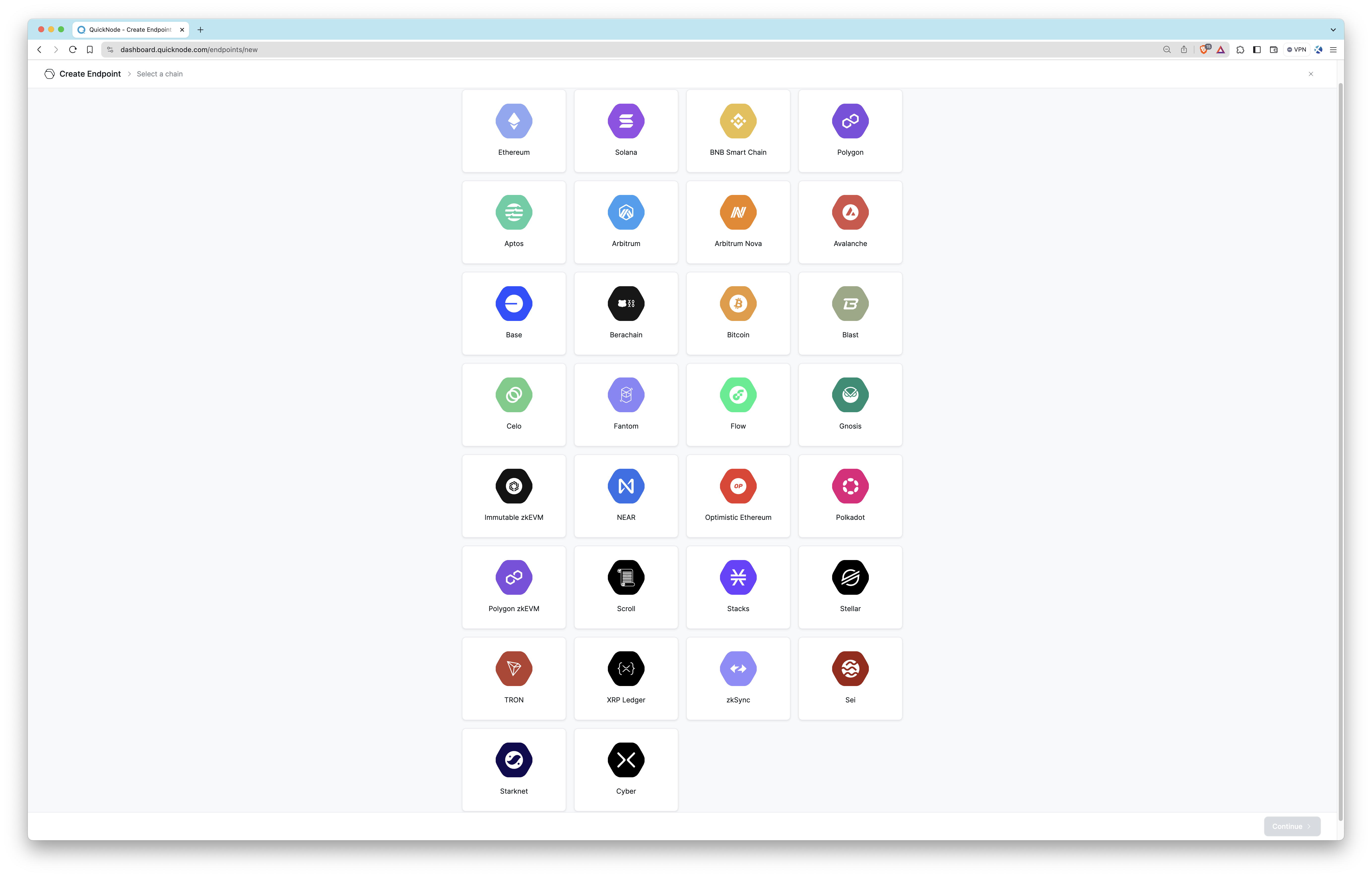
Then, according to the blockchain and network you have selected, you can see the available add-ons recommended for your endpoint. You can review and add these add-ons or continue without them.
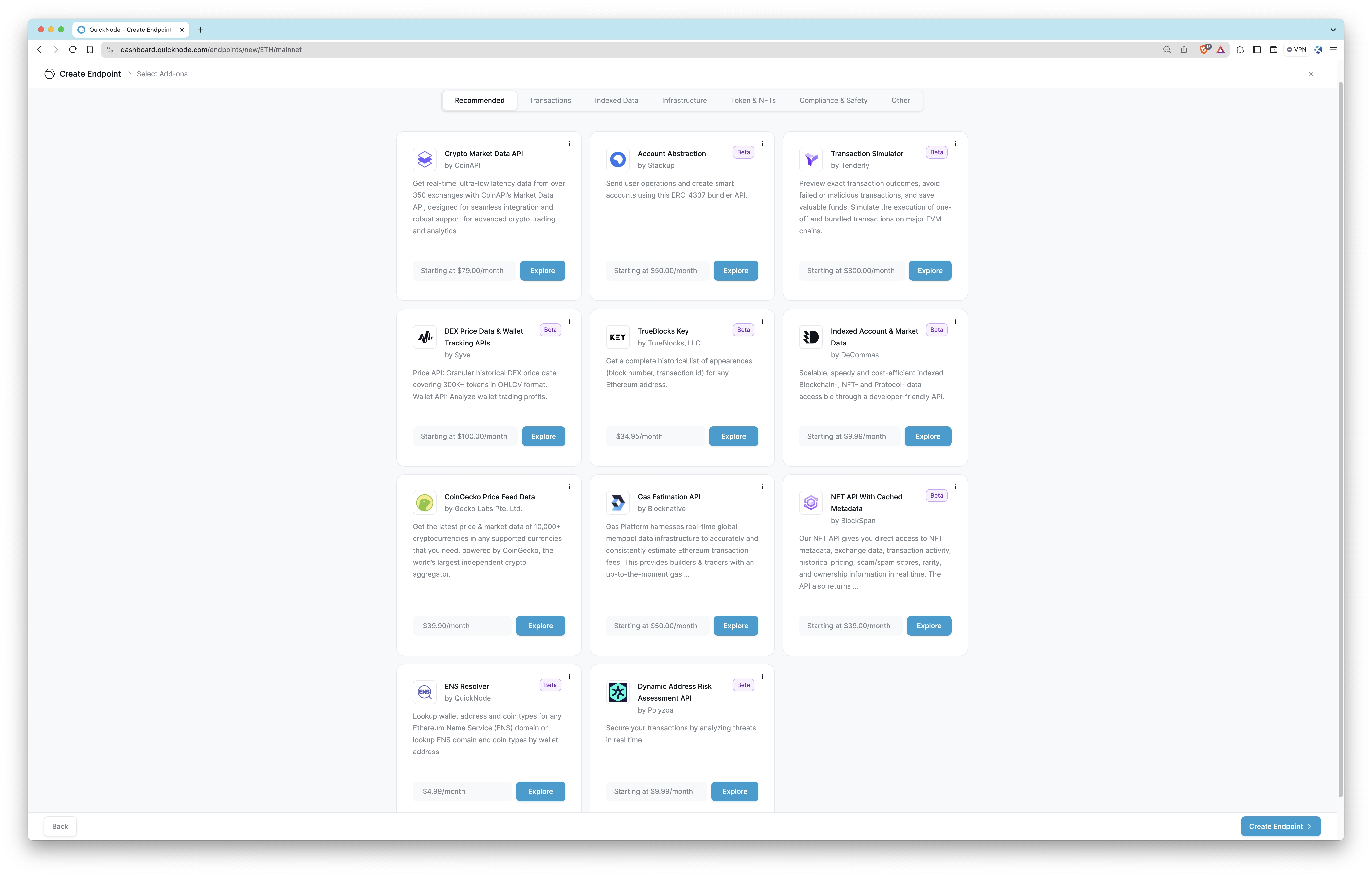
Once you create your endpoint on the QuickNode User Dashboard, the autogenerated name appears at the top, which you can customize by clicking the pencil icon. Alongside the essential HTTP and WSS provider URLs, the dashboard offers an expanded selection of developer resources like sample projects, walk-through sample codes, and recommended guides.
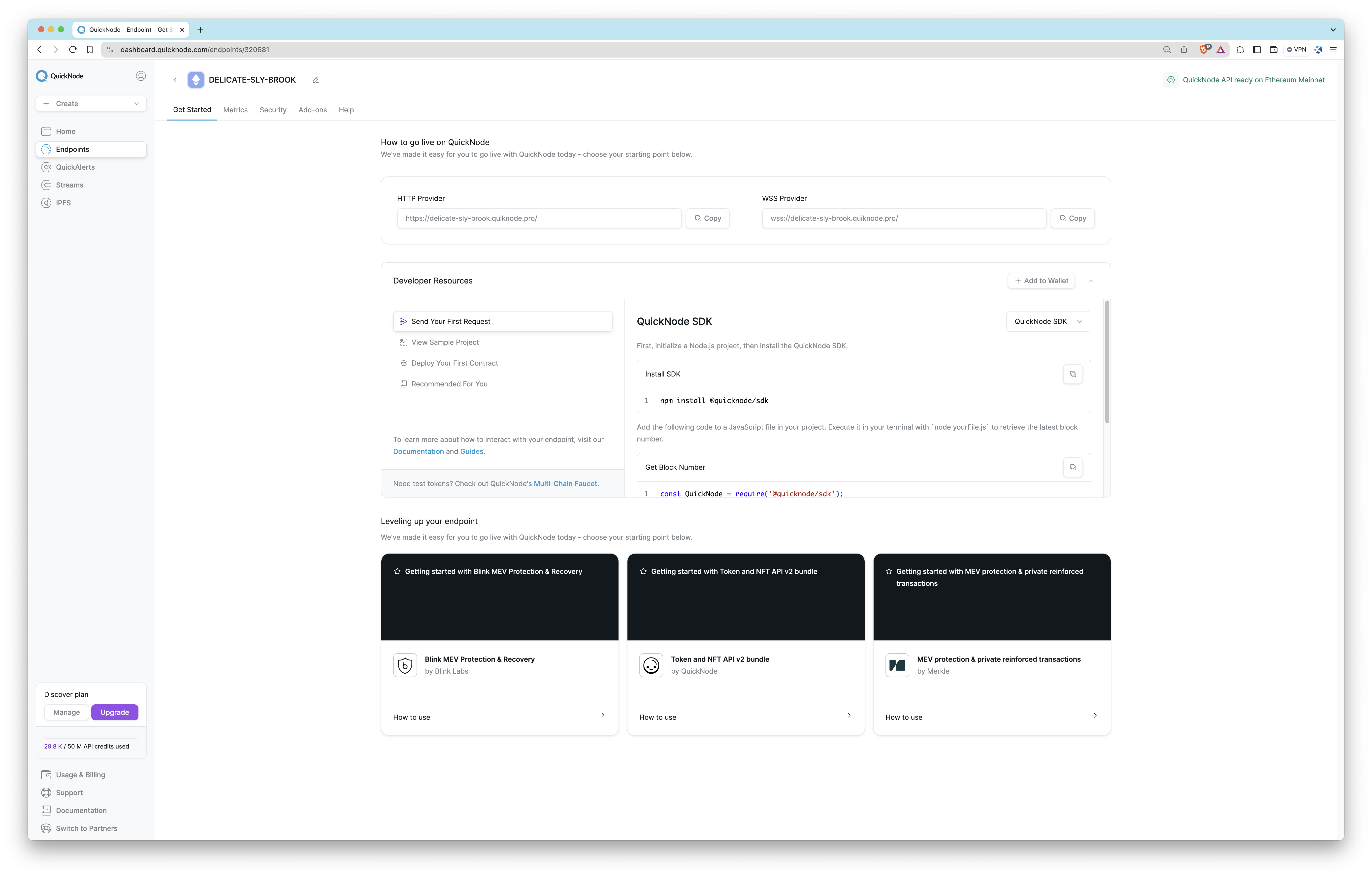
Now, let's dive into all that the Dashboard has to offer, starting with the Metrics tab.
Metrics
On the Metrics tab, you can see all activity related to a specific endpoint. At a glance, you can see the latest block height (of that particular blockchain), the number of responses served to you in a rolling 30-day period, and the client version (e.g., Geth 1.13.14) your endpoint is running on. Keep note that responses served are not the same as API Credits used.
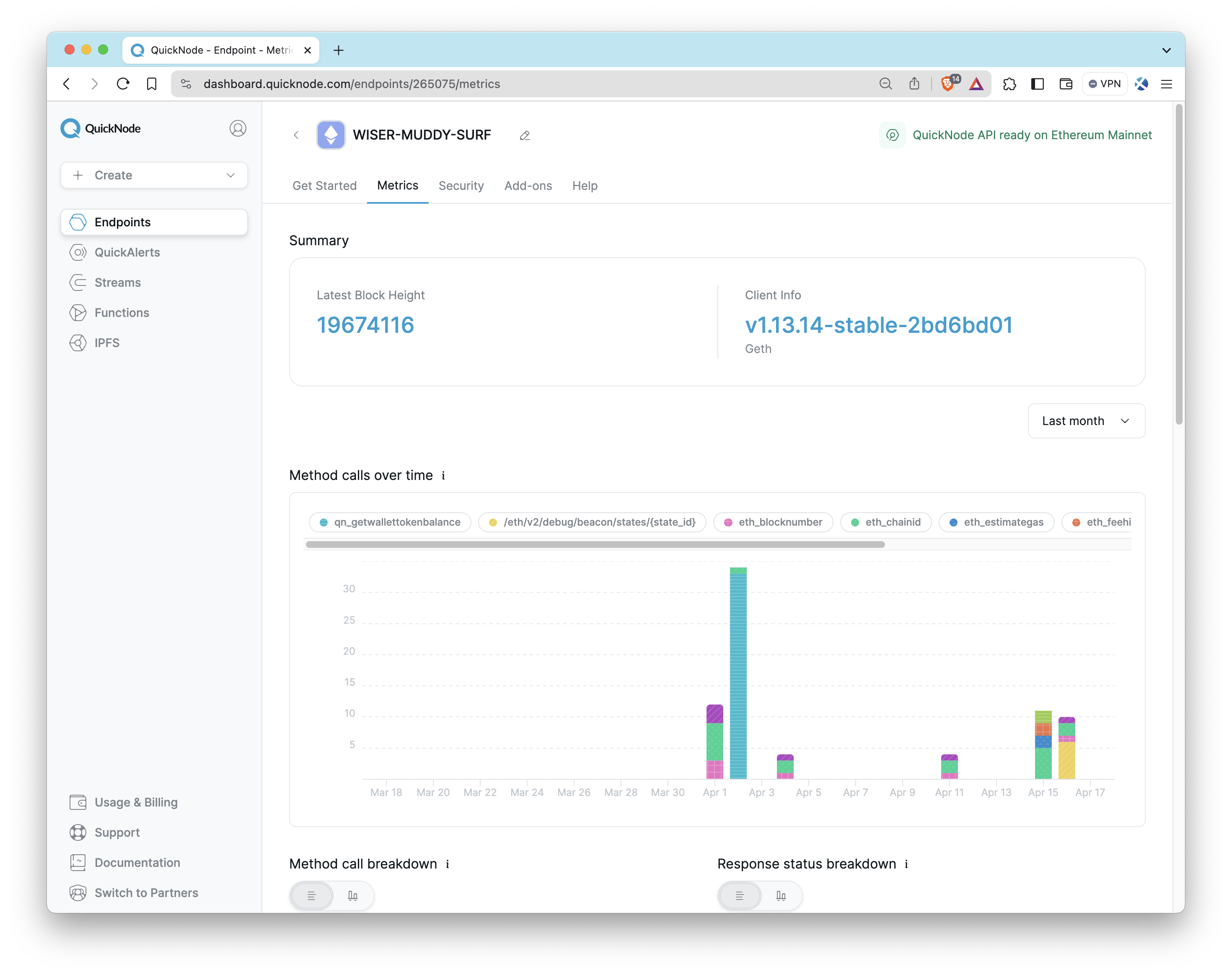
Visually seeing the activity you are conducting is important. This is why the Metrics tab breaks down your RPC calls into different visual representations, such as graphs and tables. In the graph above, the Method calls over time graph represents your endpoint's RPC responses in a rolling 30-day period (summarized by a day/24-hour time period). This can even be further broken down into different timeframes such as hourly, daily, weekly, and monthly or filtered down to a specific RPC method (which then applies to all visualizations).
The metrics dashboards described below (Method call breakdown, response status breakdown, response status over time, and method response time) are only available to users on the Build plan and above. Check out our pricing for more information.
With the Method call and Response status breakdown, you'll see all the specific methods you are calling from your endpoint and the type of call it is (e.g., HTTP code and protocol). A list of response codes is also tracked to see how often your endpoint returned a successful response.
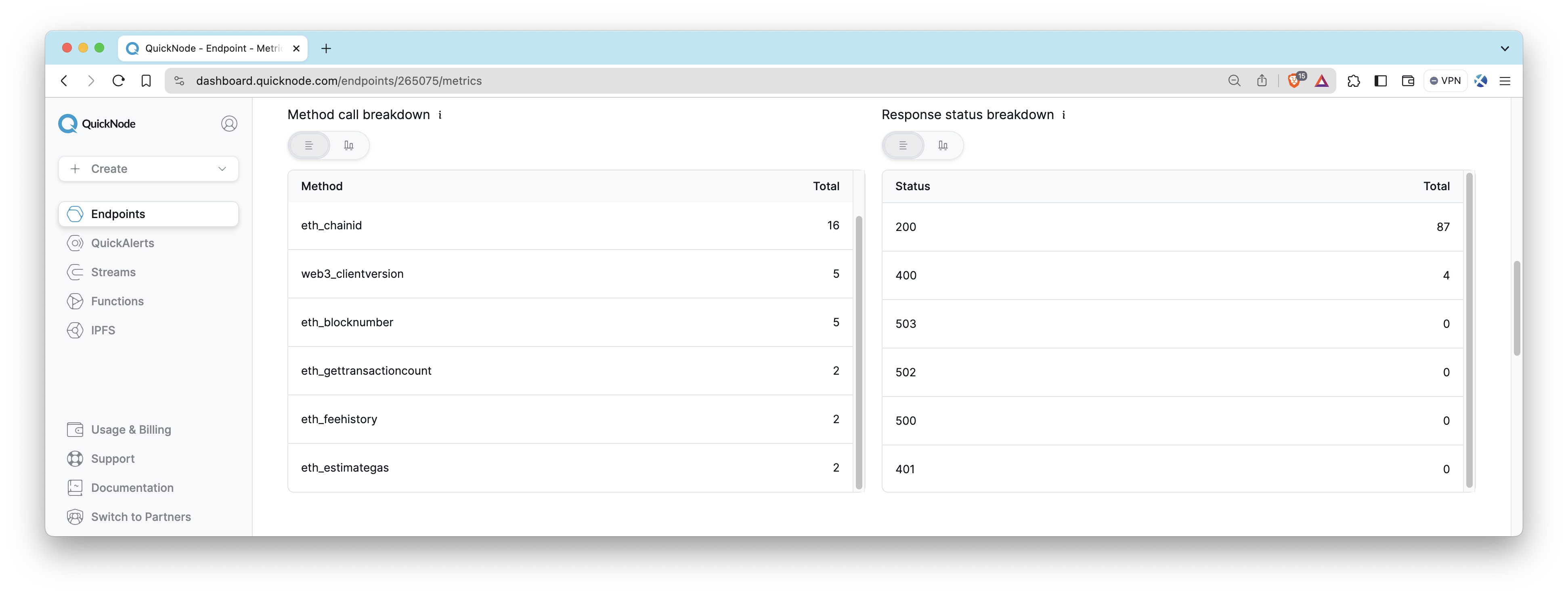
Response status over time is displayed and can be filtered down by HTTP response codes.
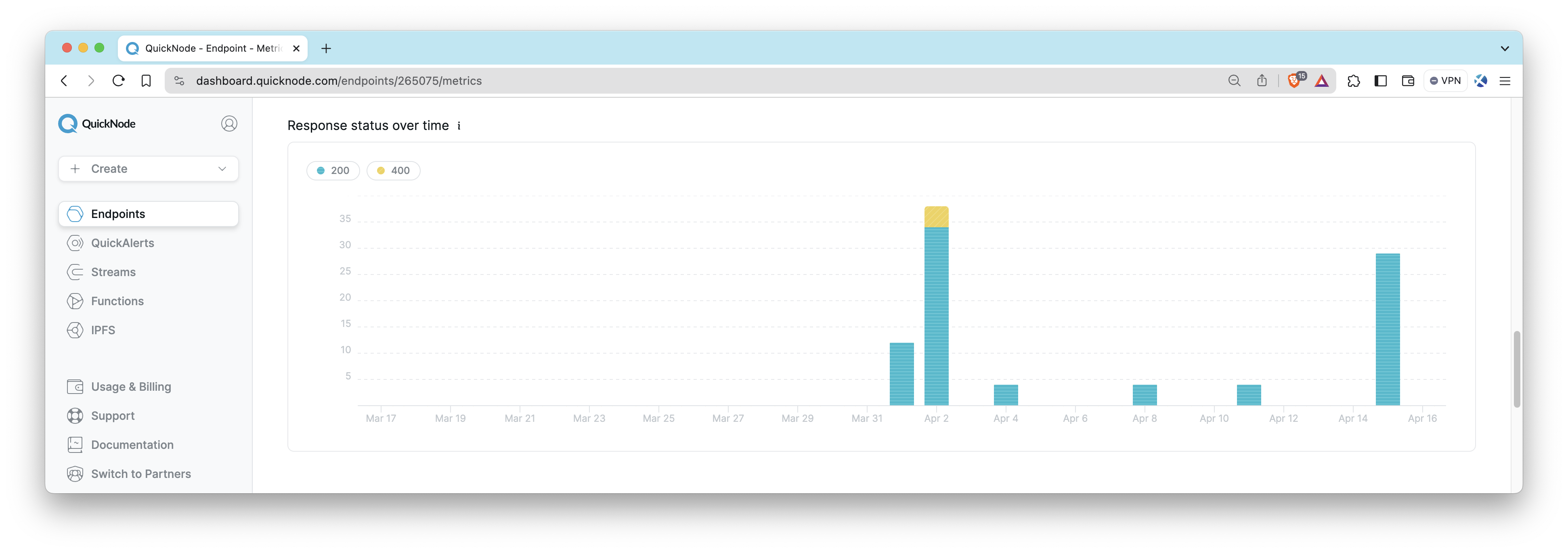
To check your endpoint's response time performance, you can analyze the Method response time (maximum) graph, which will break down your endpoint's maximum response times.
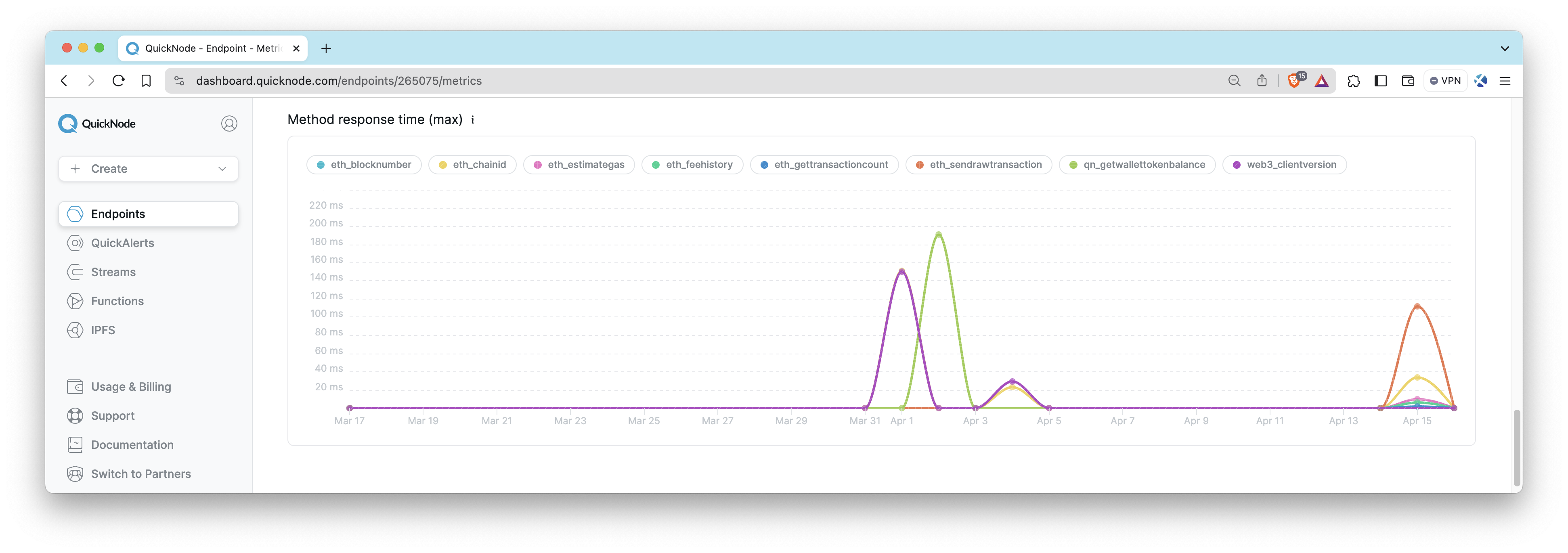
The maximum metric represents the highest response time observed during the time interval. For instance, if we receive 1 million responses and the highest time taken was 200ms, then 200ms would be recorded as the maximum value for that interval.
Usage & Billing
Another important component of understanding your endpoint and usage can be reviewed on the Usage & Billing tab. This page provides information regarding usage on your account (in terms of API Credits), while the Metrics tab is focused on endpoint performance.
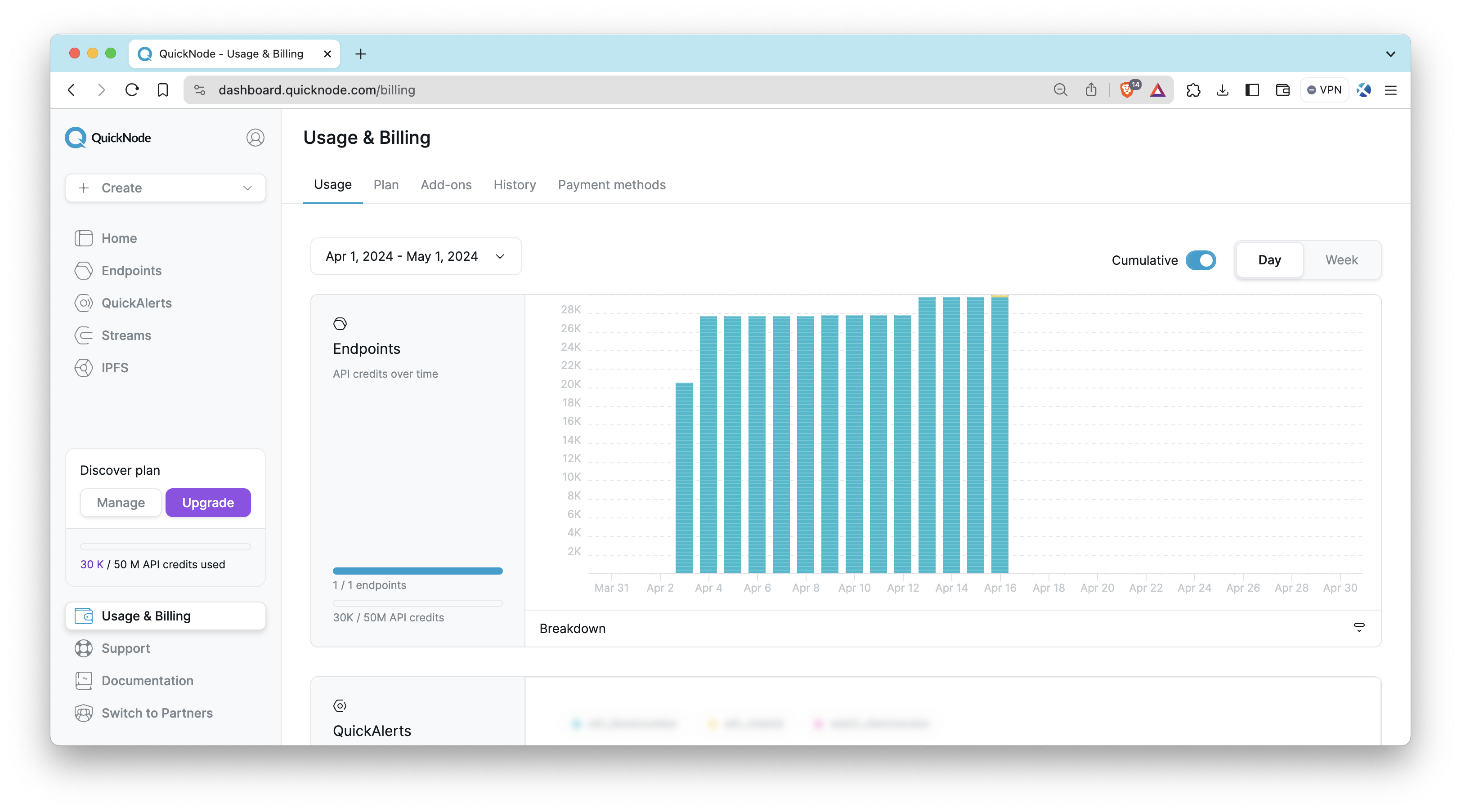
Usage
The Usage tab will show details such as the number of endpoints you have active, how many you can create on your plan, the number of QuickAlerts created, credit usage, and credit usage over time. Note that the data on this tab is derived from your cumulative usage across all endpoints in terms of API credits (which differs from the responses shown on the Metrics tab) and reflects this usage in your current billing cycle. The billing cycle is usually the date of the payment plus one month, and users can choose the period. This differs from the data shown on the Metrics tab, which tracks responses in a rolling 30-day period (the current time minus 30 days).
To better understand how many API Credits your endpoint has used, you can also view the breakdown at an endpoint level:
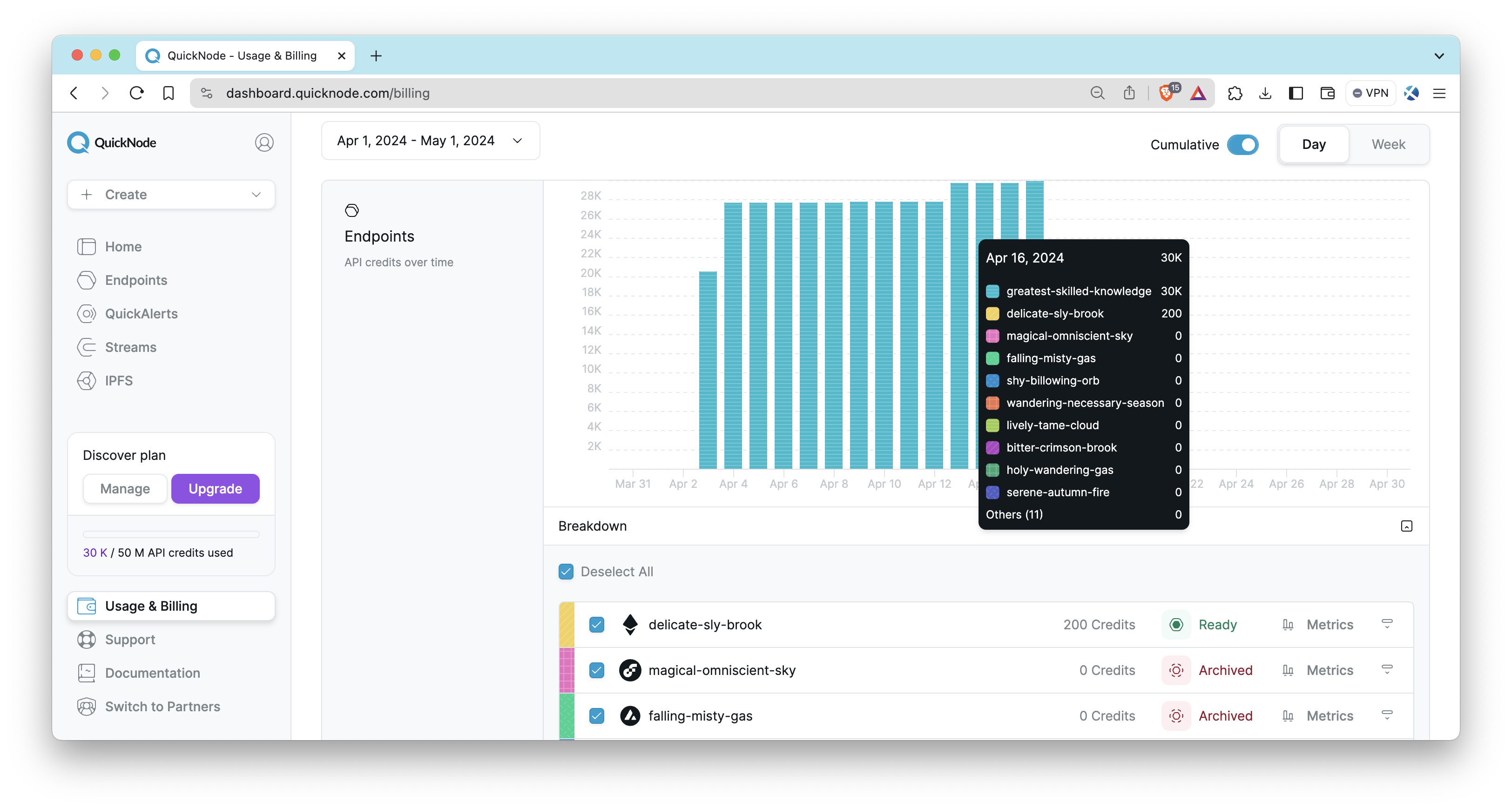
For more information about API Credits and how they are calculated, check out this post. The remaining tabs on this page are described here:
- Plan: Displays information regarding your plan type, invoices, and any subscription settings you may want to update
- Add-ons: Configure your add-ons and see which are already included in your plan
- History: Displays payment history
- Payment methods: Update and manage your payment method on file
Security
In the Security tab, you'll find that QuickNode offers various security features for your endpoint, which caters to a wide range of use cases.
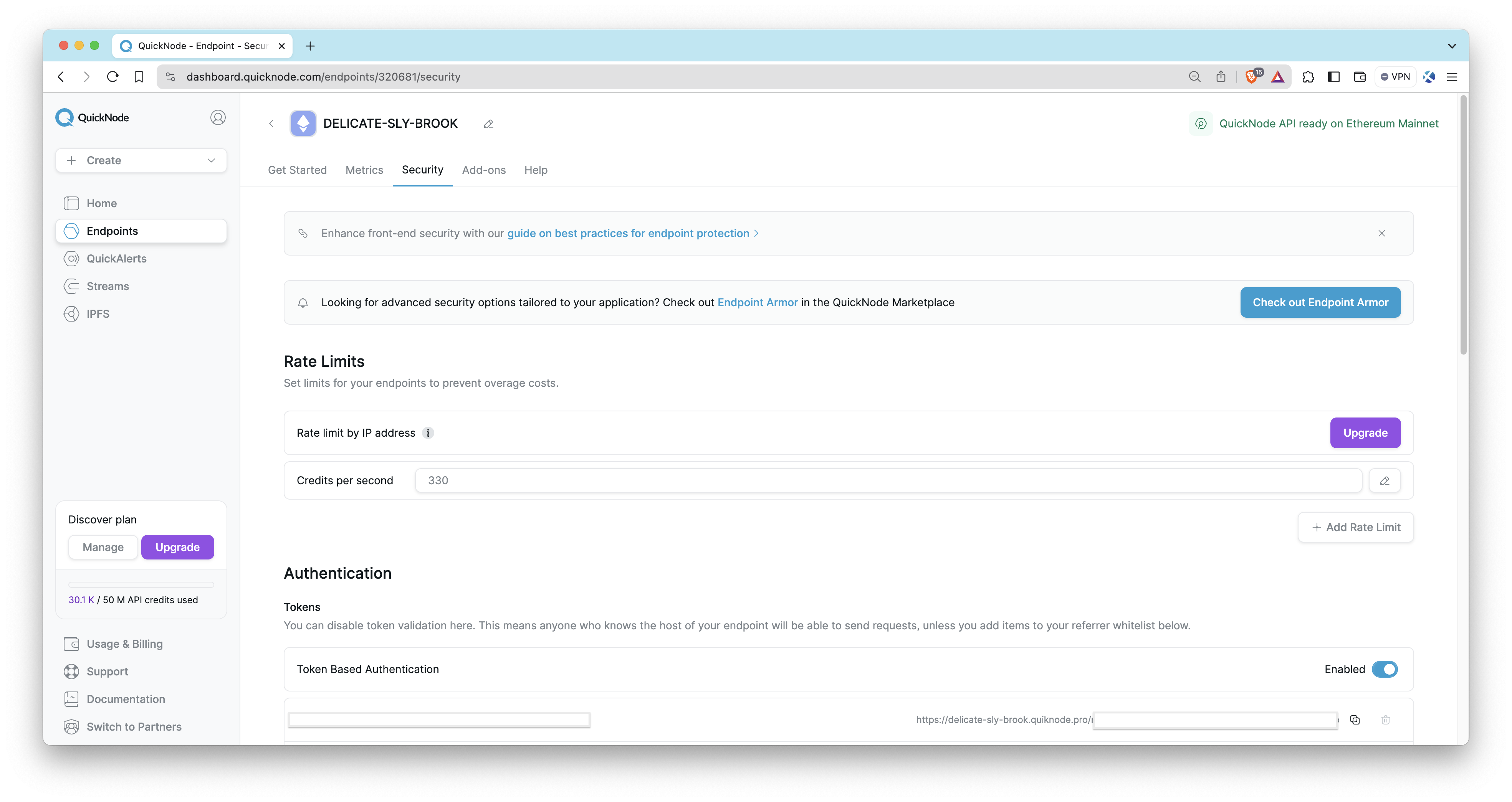
Token Based Authentication
Endpoints, by default, come with token-based authentication enabled, however, you can disable this feature if you wish. Note that disabling token-based authentication allows anyone who knows your hostname to make requests to your endpoint. You can also create multiple authentication tokens, which enables you to add and remove specific authentication tokens. This can be useful for developing teams to better manage endpoint usage or for security measures such as a comprised endpoint (learn more about multi-token auth in this QuickNode guide).
The Security features listed below are only available to users on the Build plan and above.
- Rate limit by IP address
- JSON Web Token
- Referrer Whitelist
- Domain Mask
- Source IP
- Contract Addresses
Rate Limit by Address
Rate limit by address is a feature that applies rate limits to individual IP addresses. It is recommended if your endpoint is publicly facing to manage traffic from different sources.
JSON Web Tokens
A popular security feature for modern applications is JSON Web Tokens (aka JWT). This allows for authentication on the client side and can improve security between your endpoint and front-end. Learn how to add JWT to your front-end application in this QuickNode guide.
Referrer Whitelist
You can also whitelist hostnames to have access to your endpoint. If the API request arrives without a whitelisted domain name in the Referrer or Origin HTTP header, the request will be denied. Learn how to set up a referrer whitelist in this QuickNode guide.
Domain Masks
You may want to mask your endpoint with another name (for example, your branded domain name). Domain masking can help you accomplish this. You'll want to add the domain to the list and then update your domain's CNAME settings to include your endpoint name. Check out this QuickNode guide to learn more about domain masks.
Source IP
IP whitelisting is another feature that is available to your QuickNode endpoint. You can add up to 25 IP addresses you wish to whitelist for your endpoint. This security feature differs from referrer whitelisting as it takes an IP (e.g., 123.123.123.123 vs. quicknode.com).
Contract Addresses
You can also limit which smart contracts your endpoint can make requests to. This feature is only supported for EVM-based chains and the eth_call RPC method, but additional methods will be added in the future.
If you are looking for advanced security options tailored to your application, check out Endpoint Armor in the QuickNode Marketplace.
Marketplace Add-ons
QuickNode Marketplace allows users to enhance their endpoints' capabilities by installing add-ons. In the Add-ons tab, you'll find that QuickNode offers a variety of useful add-ons and tools you can use to supplement your blockchain infrastructure.
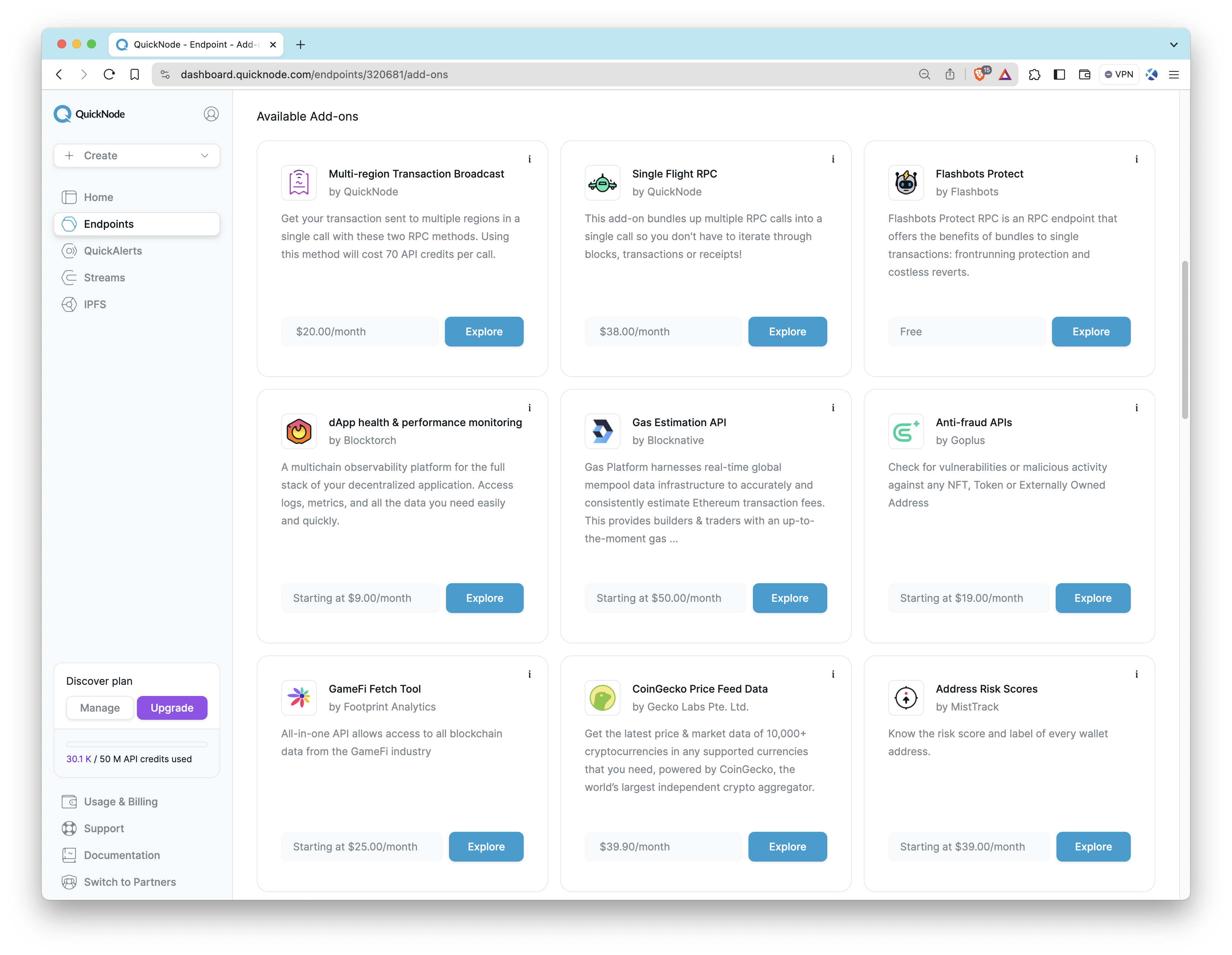
Here are a few worth considering:
- Solana Priority Fee API: Estimates Solana fees by getting real-time priority fee averages based on recent fee data.
- Metis - Jupiter V6 Swap API: Makes lightning fast calls to Jupiter swap API via their SDK with clear and reliable rate limits.
- Blockbook RPC Add-On: Gets access to balances, transactions, and UTXOs for addresses or xpubs via JSON-RPC.
- Single Flight RPC: Bundles multiple RPC calls to get full block and transaction receipts so you don't have to.
- Multi-region Transaction Broadcast: Send transactions to multiple regions in a single RPC call.
- Flashbots Protect: An RPC endpoint that users can add to their wallets, which sends their transactions to Flashbots to prevent frontrunning.
- Crossmint NFT Mint API: Create and send NFTs to your users with a single line of code. Check out this QuickNode guide to learn how.
To see the full list of add-ons, check out the QuickNode Marketplace. If you want to become a marketplace partner and publish your own add-on, apply for a developer account here.
QuickAlerts
For an easy way to track certain blockchain activities, such as a transfer of funds or when an NFT gets sold on a marketplace, you can use QuickAlerts. With QuickAlerts, users can create custom expressions or use pre-defined templates and receive real-time notifications for almost any type of blockchain activity. Notifications can be received via Webhooks, with other destinations such as email, Discord, Slack, and Telegram coming soon!
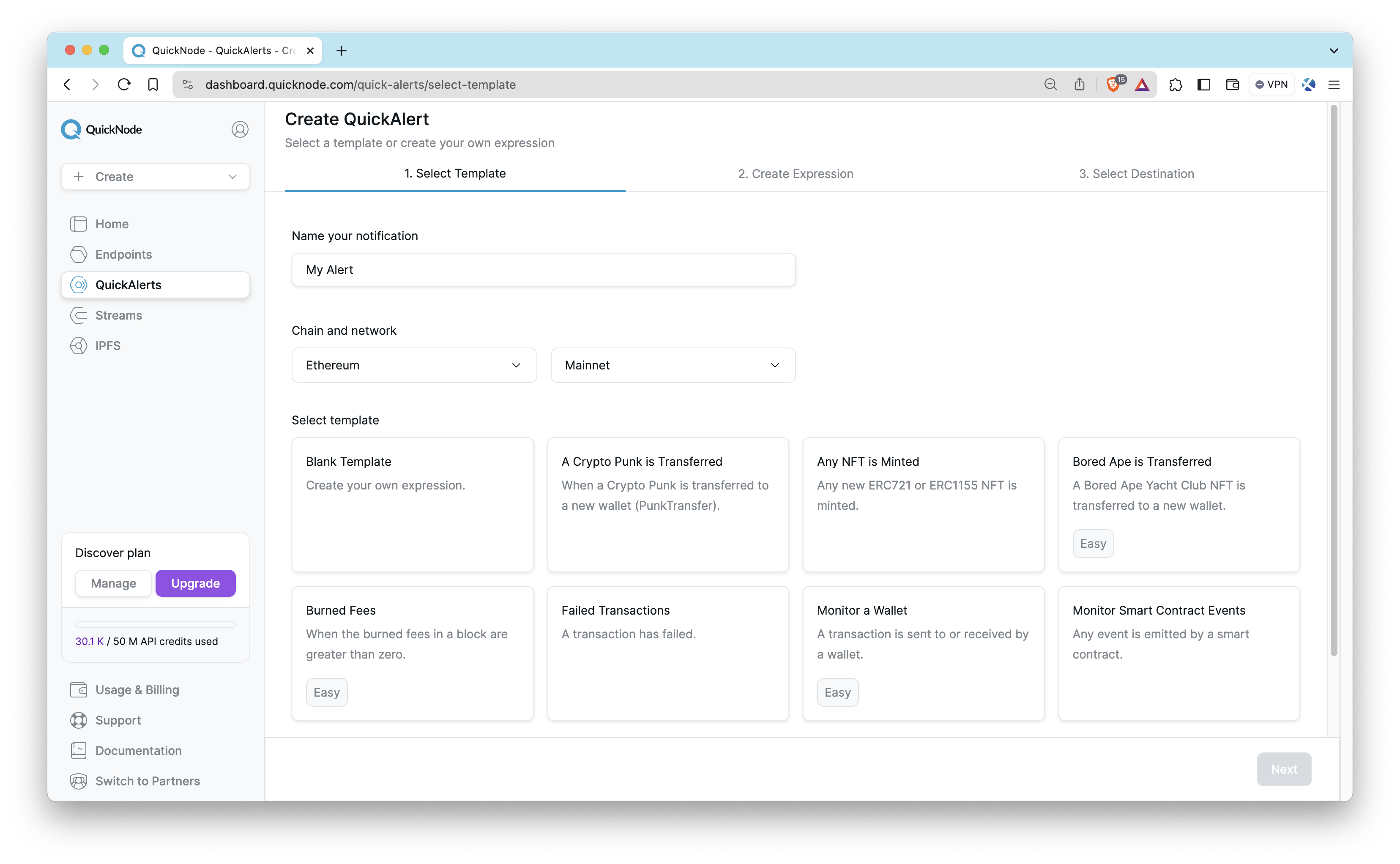
Take a look at these example scenarios you can use QuickAlerts for:
- When a specific wallet sends/receives a transaction to/from another specific wallet
- When a new NFT is minted
- When a failed transaction occurs
- And even more complex activity, such as whenever the fees burned in a block are > 0.2 ETH AND there is at least one Uniswap transaction within the block
Check out this QuickNode guide for an overview of QuickAlerts.
Streams
To receive blockchain datasets in real-time, Streams provides a powerful solution. Streams allows users to establish a constant flow of the latest on-chain activity based on the data preference. Set up is simple: choose your dataset, and Streams will push the data to your destination as it happens.
Streams is only available for the Build plan and above.
Here are a few ways you can utilize Streams:
- Monitoring real-time gas prices
- Tracking when a transaction is confirmed on the network
- Receiving updates when a smart contract method is executed
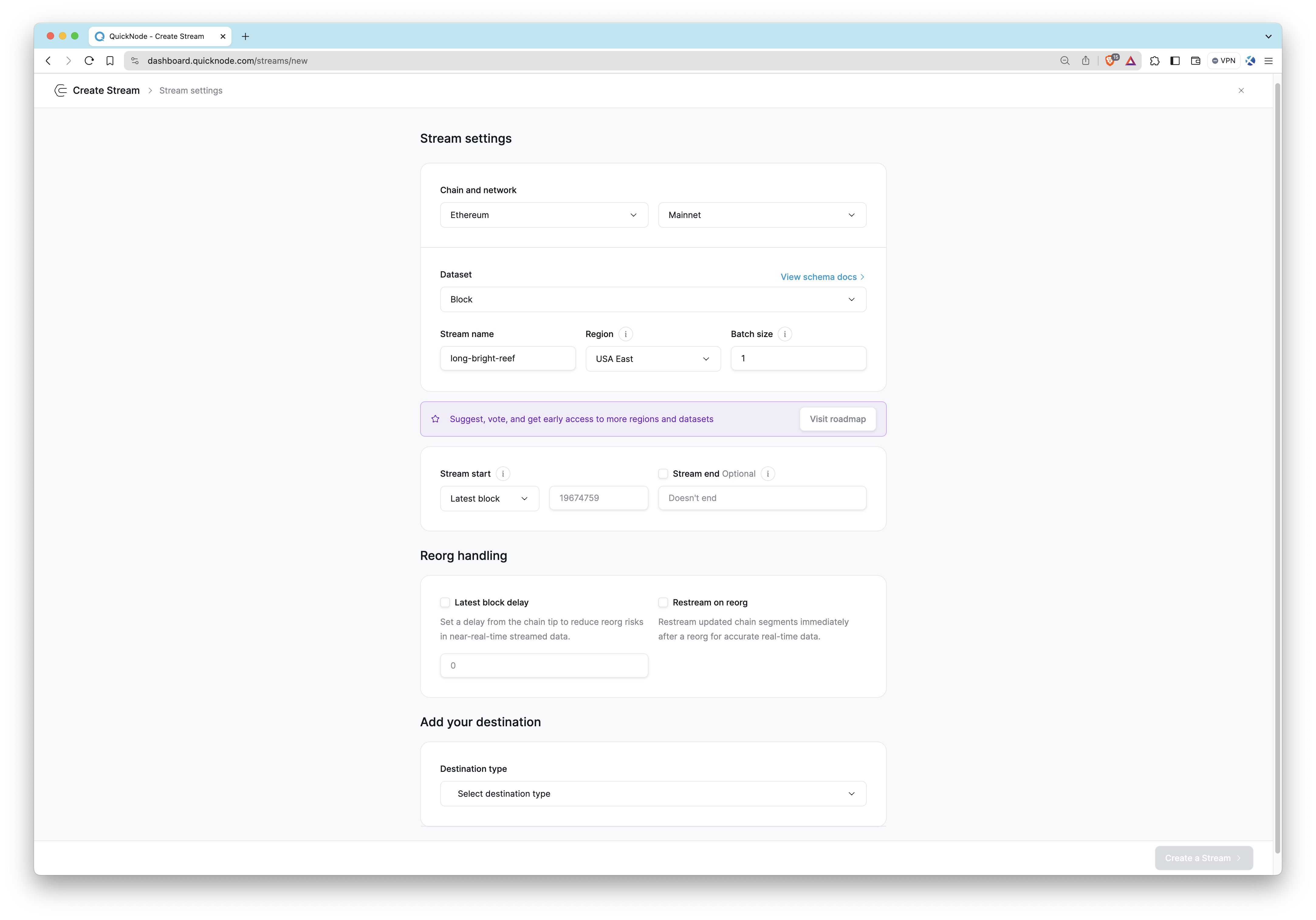
For a step-by-step guide on setting up Streams, visit our Setting Up Streams with Webhook Streams guide. To see an example usage area, visit our comprehensive Visualizing Real-Time Blockchain Data With Streams and React guide.
IPFS
IPFS on QuickNode offers easy pinning services and gateway access to store and share files in a decentralized manner securely and efficiently. IPFS, or InterPlanetary File System, is a protocol and network designed to create a content-addressable, peer-to-peer method of storing and sharing hypermedia in a distributed file system.
IPFS is only available for the Discover+ plan and above.
IPFS is perfect for scenarios like:
- Hosting decentralized websites
- Storing metadata for NFTs
- Sharing large files without relying on a central server
- Ensuring data permanence with content addressing
Learn how to get started with IPFS on QuickNode in our IPFS documentation. To see IPFS in action and understand its practical applications, dive into our guide: How to Create and Host a Blog with IPFS using QuickNode
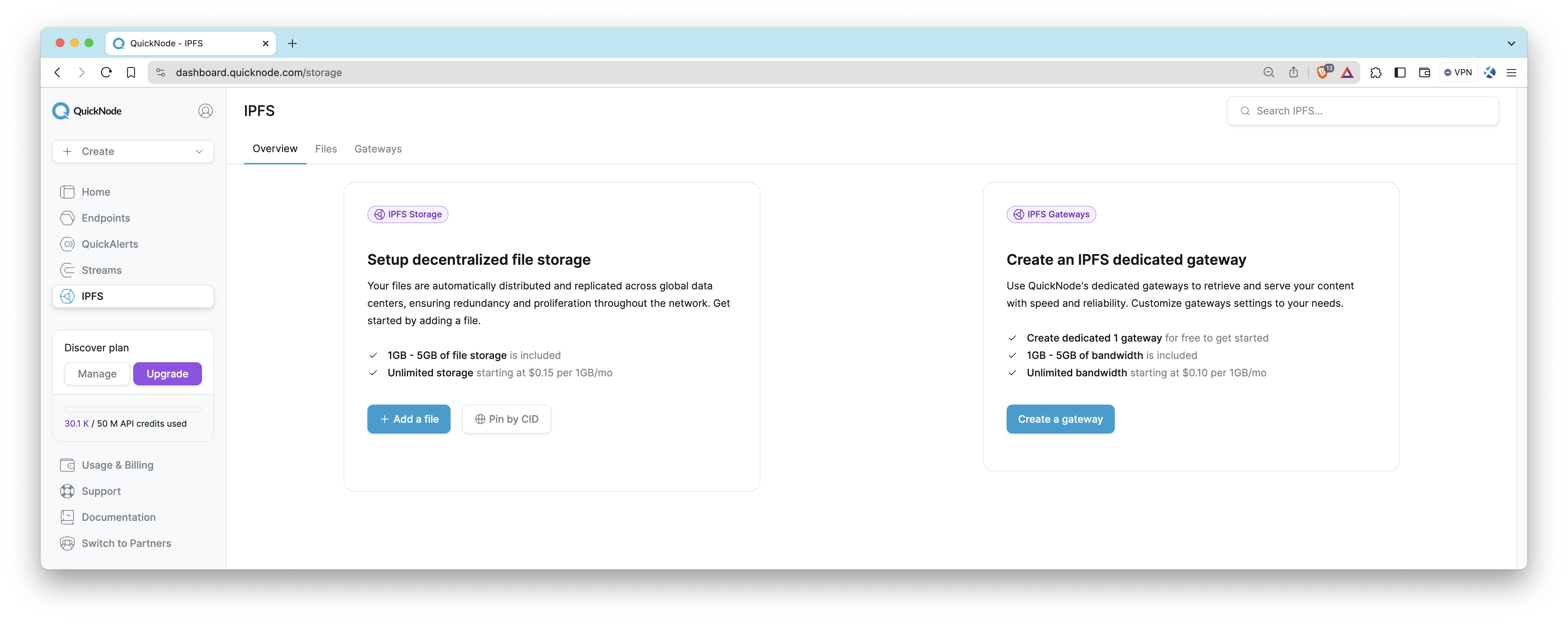
Teams
If you need to share endpoint access with others, you can create a Team by clicking on the avatar icon on the top left, selecting the Teams option, and clicking the Create Team button. Creating a team allows you and your team members to get access to your endpoints without having to create their own accounts. Note that they must not already have a QuickNode account.
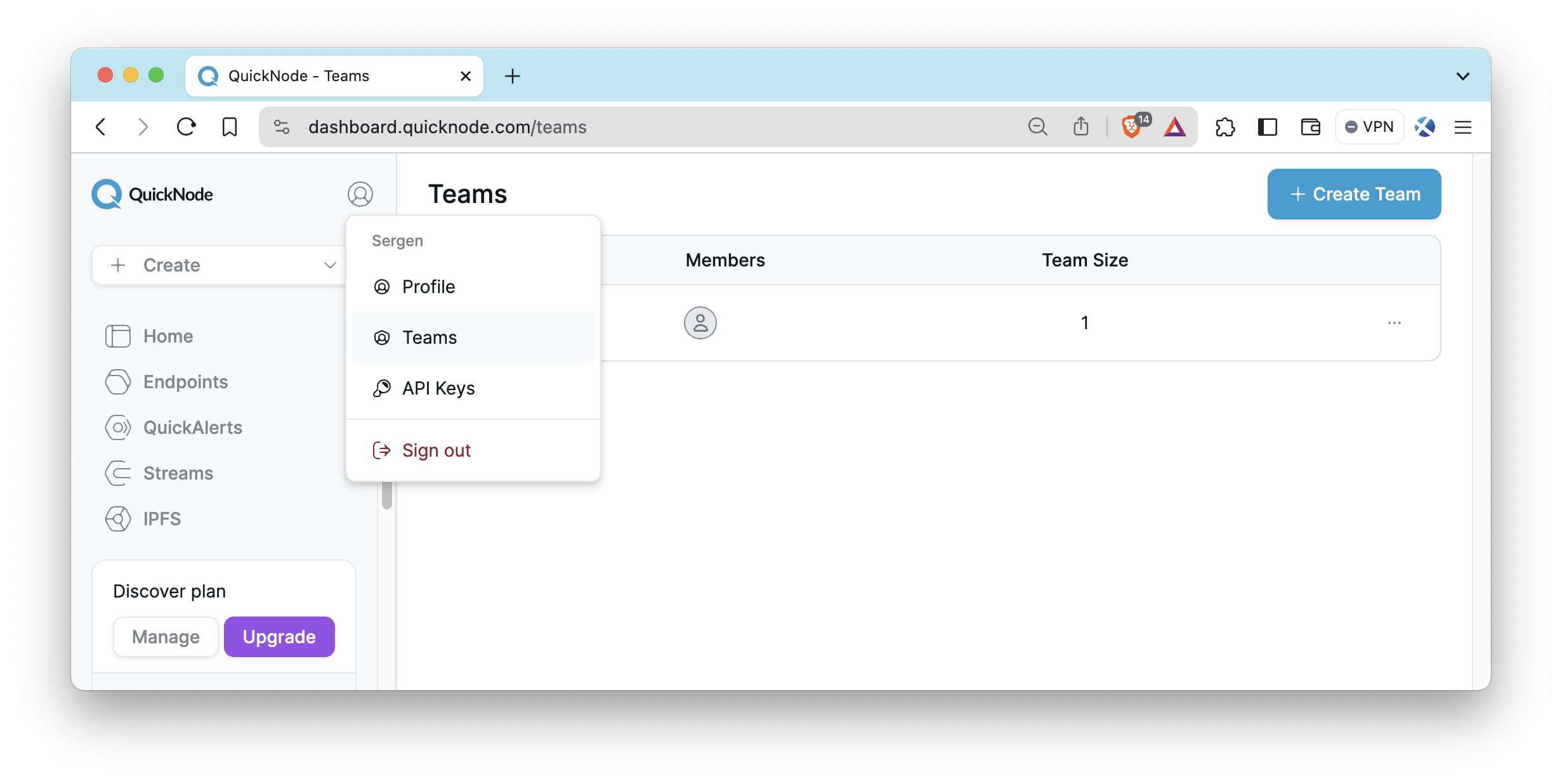
API Keys
To interact with QuickNode's services over API as opposed to the UI, you can create API Keys from your dashboard. These keys can be configured with access to one or many products. To create your keys, log in to your QuickNode Account, click on the avatar icon on the top left, and select API Keys. It will bring you to the API Keys page.
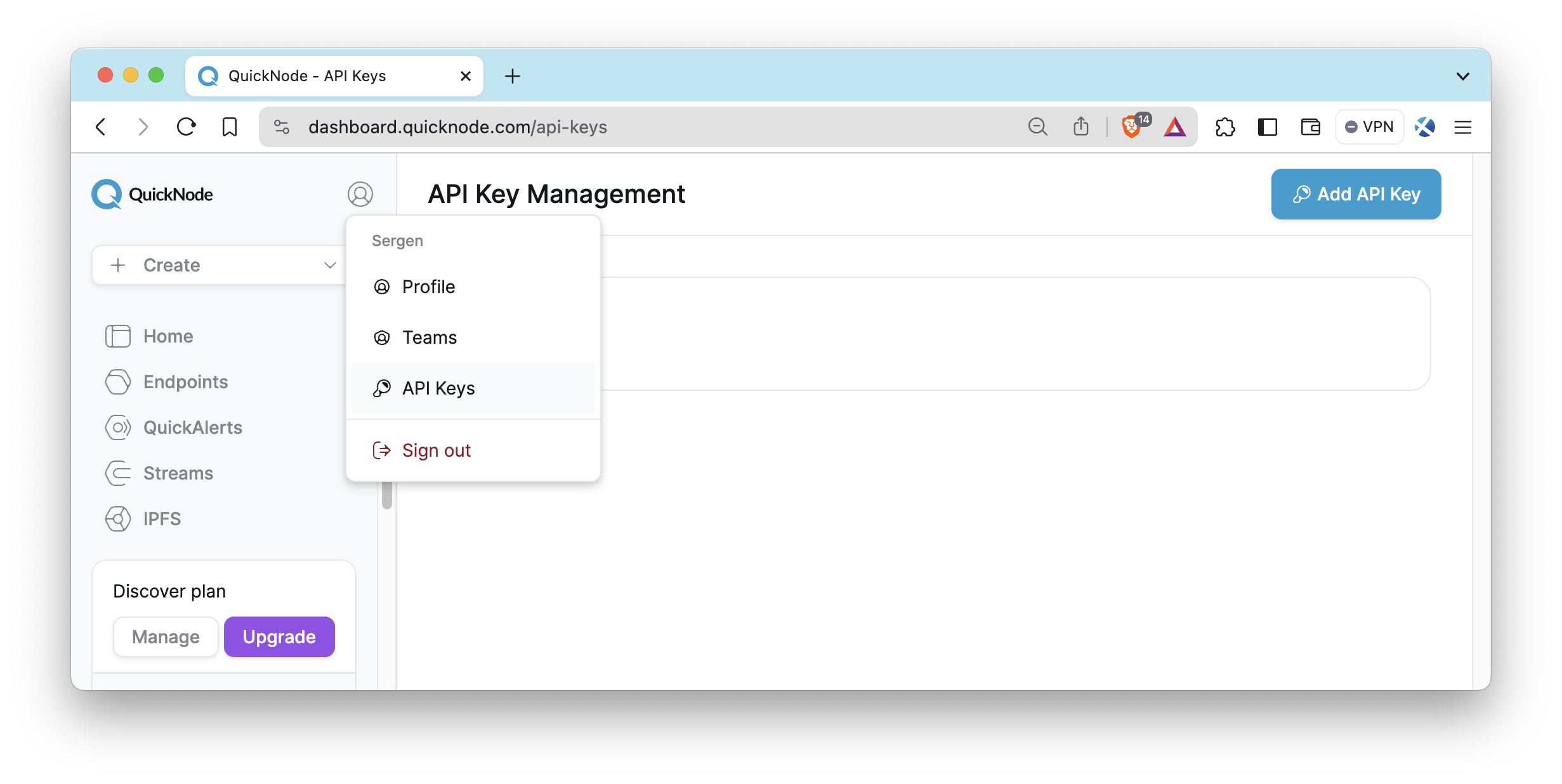
Final Thoughts
By applying the knowledge acquired from this guide, you can create a secure, reliable, and efficient infrastructure that meets your needs. Good luck!
If you need help or want to share what you are building, let us know on Discord or Twitter.
We ❤️ Feedback!
Let us know if you have any feedback or requests for new topics. We'd love to hear from you.