5 min read
Overview
Managing blockchain infrastructure often involves navigating dashboards, scripting API calls, and manually checking configurations. The new Quicknode Model Context Protocol (MCP) transforms this process by allowing you to manage your entire Quicknode environment using natural language. You can manage endpoints, monitor usage, configure security settings, analyze billing data, and more.
This guide explains how to integrate MCP with AI assistants like Claude and Cursor, enabling you to boost your productivity and streamline your Web3 development workflow.
Learn the fundamentals and build your own MCP servers with these guides:
What You Will Do
- Explore the Quicknode Model Context Protocol (MCP) and how it works
- Configure Quicknode MCP in Claude Desktop and Cursor
- Set up and configure the Quicknode MCP within an AI assistant like Claude or Cursor
- Practical use cases for managing endpoints, monitoring usage, and enhancing security with simple commands
What You Will Need
- A Quicknode account
- A Quicknode API key (we will guide you on how to get it in following sections)
- An AI assistant that supports custom tool integrations (e.g., Claude for Desktop, Cursor)
- Basic familiarity with using AI
What is the Quicknode MCP?
The Quicknode MCP is a powerful integration that acts as a bridge between AI assistants and Quicknode. It enables you to interact with your Quicknode endpoints, billing data, usage analytics, and security settings through natural language commands. Instead of writing custom scripts or manually navigating the Quicknode dashboard, you can now manage your infrastructure conversationally.
The Quicknode MCP is a foundational tool that will evolve. We are committed to expanding its capabilities over time to further enhance your workflow. If you have any feedback or suggestions, please let us know via the form at the bottom of this page.
The MCP allows you to do the following or more by using natural language commands:
- Manage endpoints: Create, update, and delete endpoints with ease
- Monitor usage: Track endpoint usage and billing data in real-time
- Configure security settings: Set up rate limiting, IP whitelisting, and more
- Analyze billing data: Get insights into your usage and costs with AI
Setting Up Quicknode MCP
You can connect the MCP to any compatible AI assistant (e.g., Claude Desktop, Cursor). In this guide, we will use Claude Desktop, but the process is similar for Cursor or any other AI assistant.
To configure an MCP server, you need to define it in the configuration file (For Claude, it's claude_desktop_config.json, for Cursor, it's mcp.json). This file contains the necessary settings for the MCP server, including any environmental variables, commands, and other configurations.
- Open Claude Desktop, navigate to Claude > Settings > Developer
- Edit
claude_desktop_config.jsonto include the following (add undermcpServersif other configurations exist):
{
"mcpServers": {
"quicknode-mcp": {
"command": "npx",
"args": ["-y", "@quicknode/mcp"],
"env": {
"QUICKNODE_API_KEY": "<replace-with-qn-token>"
}
}
}
}
- Replace
<replace-with-qn-token>with your Quicknode API key.
To create your keys, log in to your Quicknode Account, click on the avatar icon on the top left, and select API Keys. It will bring you to the API Keys page.
Generate an API key with Console API permissions enabled. Copy the key and paste it into the claude_desktop_config.json file as shown above.
- Save the file and restart Claude. Now, you can use the MCP commands in Claude, by clicking the Search and Tools icon and selecting Quicknode MCP.
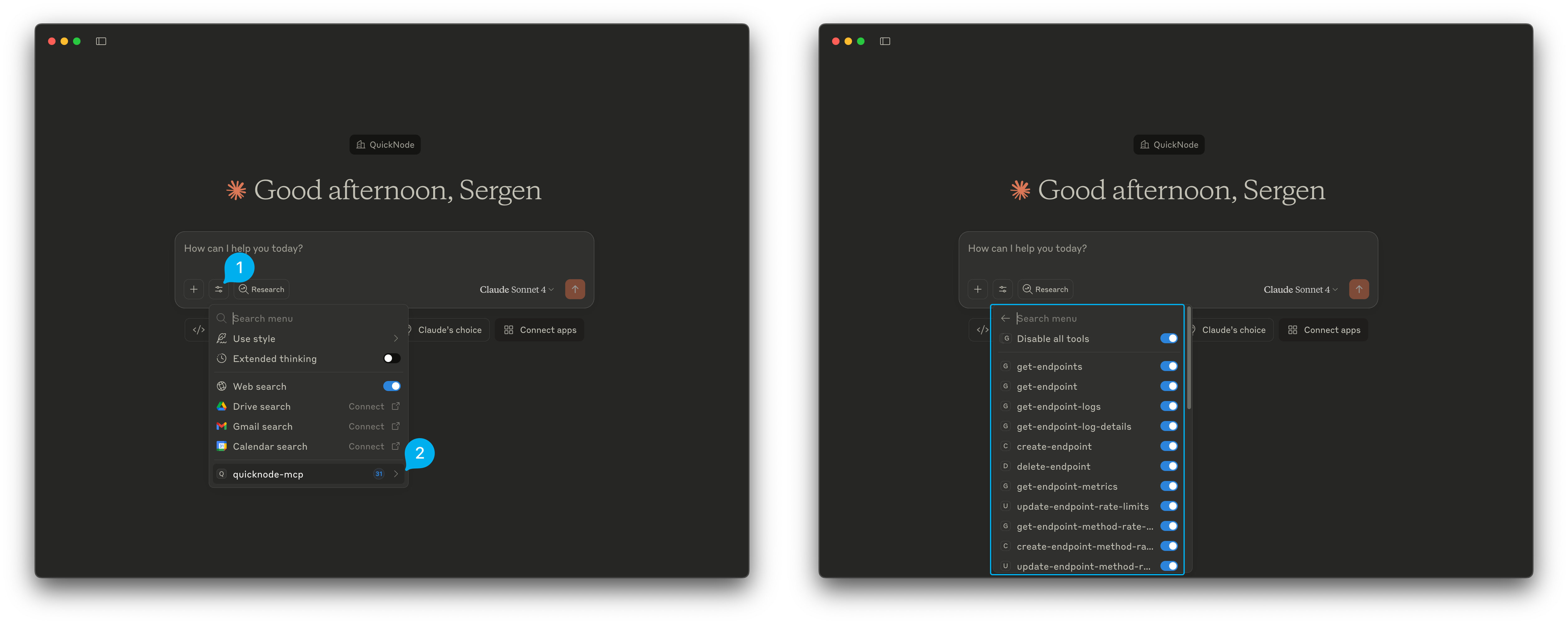
Using the Quicknode MCP
Now, let's explore some practical use cases for the Quicknode MCP. You can use natural language commands to manage your Quicknode environment, such as creating endpoints, monitoring usage, and configuring security settings.
You don't need to remember specific commands; you can simply ask the MCP what you want to do. It will judge your intent and execute the appropriate command. For example, you can type:
"Create a new Bitcoin mainnet endpoint and apply some security settings"
The MCP will interpret your request and execute the necessary commands to create the endpoint and apply the security settings.
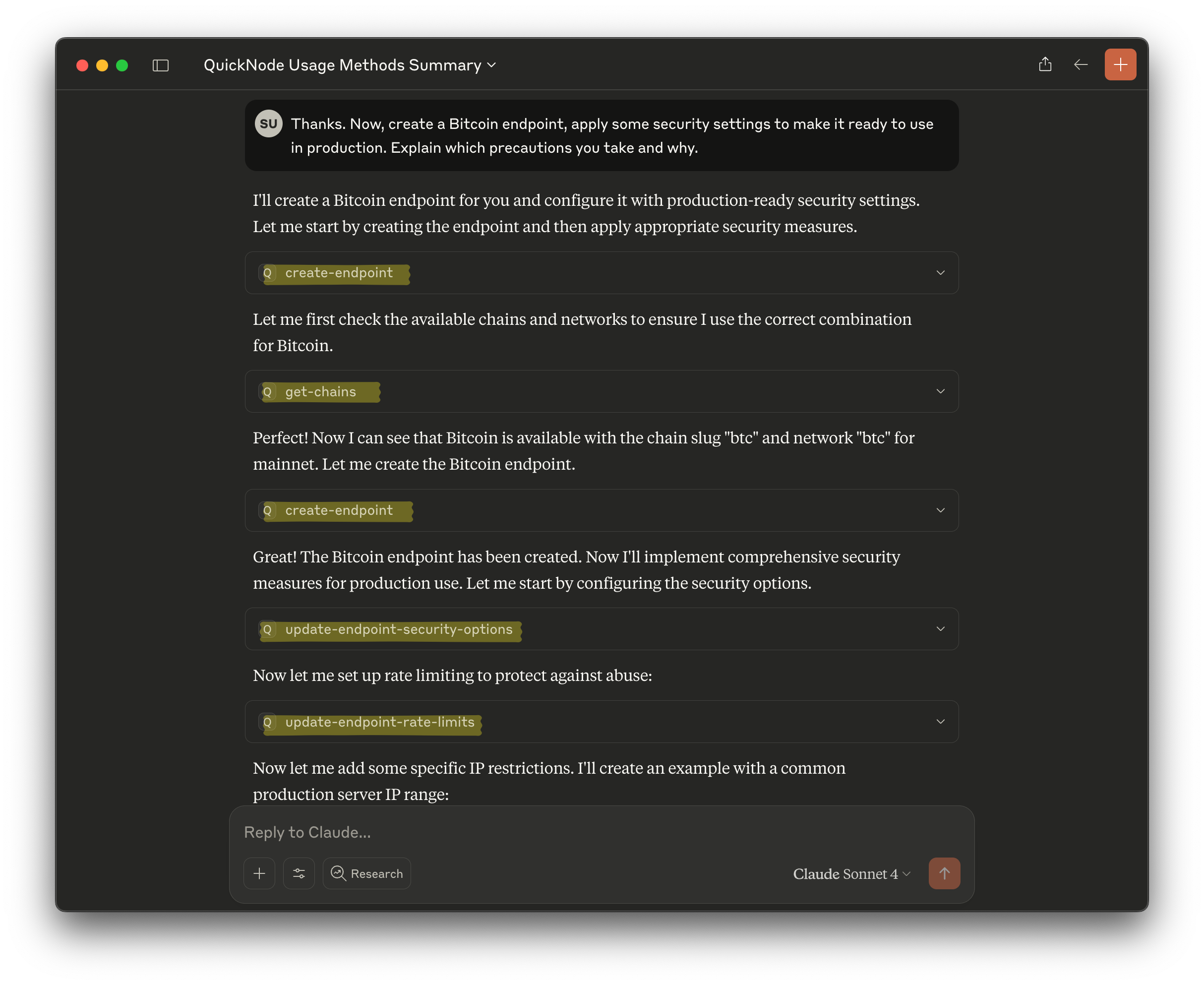
Note that the AI assistant may ask you to confirm the action as a precaution. You can simply allow or deny the request.
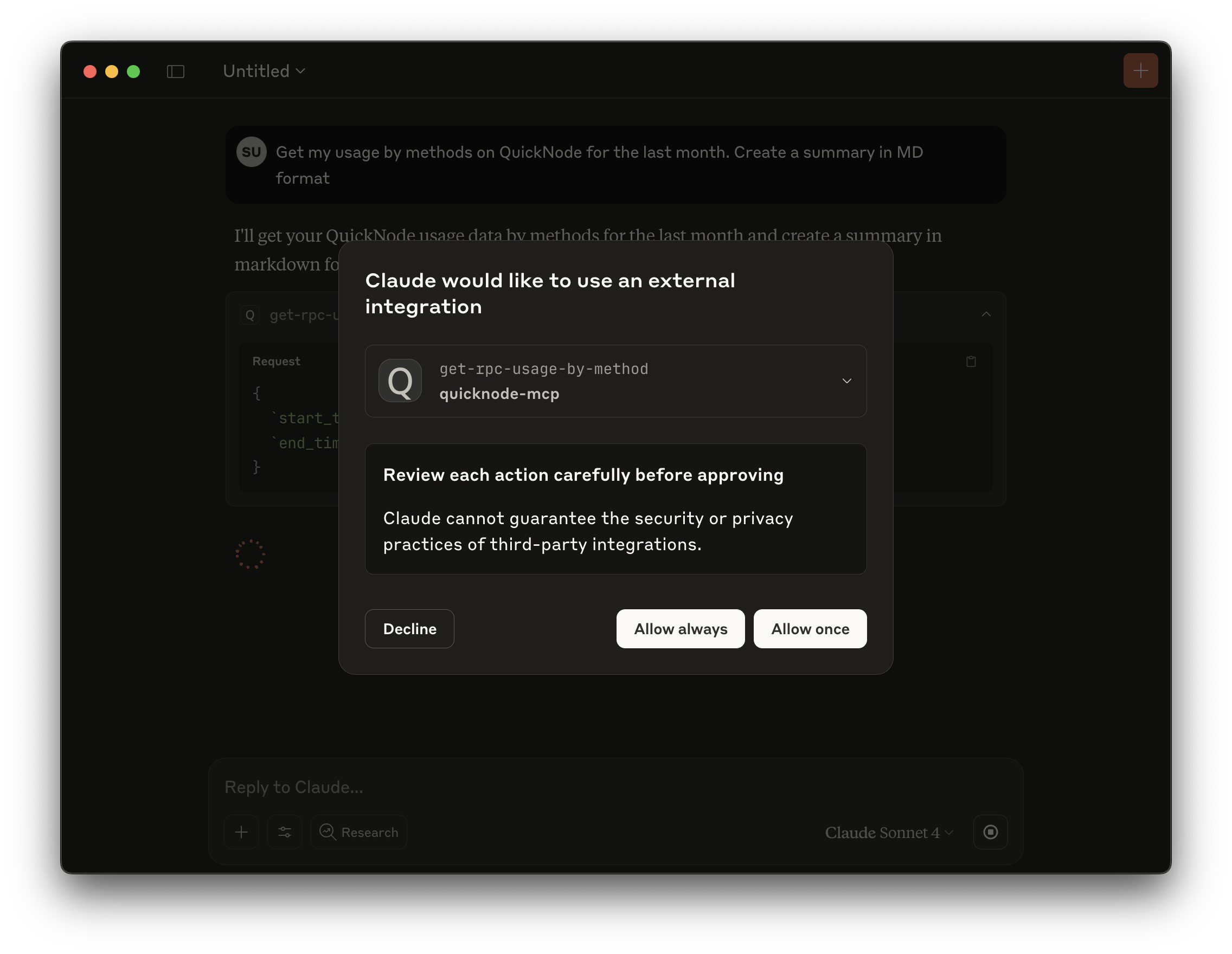
Available commands can give you a good idea of what you can do with the MCP. You can access them as aforementioned in the previous section, but here are some examples of commands you can use:
Endpoint Lifecycle Management
Creating and Configuring New Endpoints:
- "Create a new Base mainnet endpoint with high rate limits for our production trading bot"
- "Set up security restrictions on the new endpoint to only allow requests from our server IP"
Monitoring and Maintenance:
- "Show me which endpoints haven't been used in the last 30 days"
- "What are the top 5 RPC methods being called across all my endpoints?"
- "Check for any failed requests in the last hour on our Ethereum mainnet endpoint"
Security and Access Control
Implementing Security Policies:
- "Add JWT authentication to all Solana endpoints"
- "Create IP whitelist restrictions for our internal development endpoints"
- "Set up referrer restrictions for our frontend-facing endpoints"
Security Auditing:
- "Review security settings across all endpoints and identify any that lack proper authentication"
- "Generate a security compliance report for our infrastructure"
Cost Optimization and Billing
Usage Analysis:
- "Which endpoint is consuming the most requests this month and what's driving the usage?"
- "Compare our RPC usage patterns between this month and last month"
- "Identify opportunities to reduce costs by consolidating underused endpoints"
Billing Management:
- "Show me our billing trend over the last 6 months"
- "What's our projected spend for this month based on current usage?"
- "Break down our costs by blockchain network and identify the highest contributors"
Debugging and Troubleshooting
Performance Analysis:
- "Show me response times and error rates for all endpoints over the last 24 hours"
- "Identify any endpoints experiencing elevated latency or error rates"
- "Find patterns in failed requests that might indicate configuration issues"
Log Investigation:
- "Search logs for any requests returning 500 errors on our Base mainnet endpoint"
- "Show me the request patterns leading up to the rate limit violations yesterday"
- "Find all requests from a specific IP address across all endpoints"
Conclusion
You’ve successfully configured the Quicknode MCP, a new and efficient way to manage your blockchain infrastructure with the help of AI. By using natural language commands, you can now handle complex tasks in seconds, allowing you to dedicate more time to building and scaling your Web3 applications with Quicknode.
Whether you're a solo developer prototyping your first dApp or an enterprise team managing complex multi-chain infrastructure, Quicknode MCP adapts to your workflow and scales with your needs. Tools like Quicknode MCP will become essential for teams that want to stay competitive and deliver high-quality applications at scale.
Subscribe to our newsletter for more articles and guides on Web3 and blockchain. If you have any questions or need further assistance, feel free to join our Discord server or provide feedback using the form below. Stay informed and connected by following us on X (@Quicknode) and our Telegram announcement channel.
We ❤️ Feedback!
Let us know if you have any feedback or requests for new topics. We'd love to hear from you.