3 min read
Overview
Solana Pay is a fast, easy-to-use, secure payment solution built on the Solana blockchain. It offers nearly instant settlement for near-zero fees. Solana Labs recently launched a Shopify App to enable merchants to accept USDC payments using Solana pay:
- Low fees (save 1-3% on transaction fees compared to traditional payment processors)
- Fast settlement secured by Solana blockchain puts money in merchant's hands faster
- Loyalty programs to incentivize customer behavior (e.g., discounts, NFTs, etc.)
Check out this sample customer flow:
This guide will walk you through how to add this Solana Pay functionality to a Shopify store.
What You Will Do
Add Solana Pay to an existing Shopify Store (or a new development store if you do not already have one). Note: Onboarding to Solana Pay may require up to 48 hour approval process.
What You Will Need
This advanced guide will use concepts from several elements of building on Solana. Please review these requisites before proceeding.
- A Solana wallet with a positive SOL balance (e.g., Phantom or Solfare)
- A valid business entity (you will need to enter business registration information to complete the Solana Pay onboarding process)
- A Shopify partner account and Shopify store (you can create an account and a development store by following these steps)
Let's get started!
Create a Shopify Store
If you already have a Shopify store, you can skip this step to Install Solana Pay.
If you do not already have a Shopify partner account and store, create one by following these steps(Source: Shopify Help):
- Create a Partner Account
- From your Partner Dashboard, click "Create a development store":
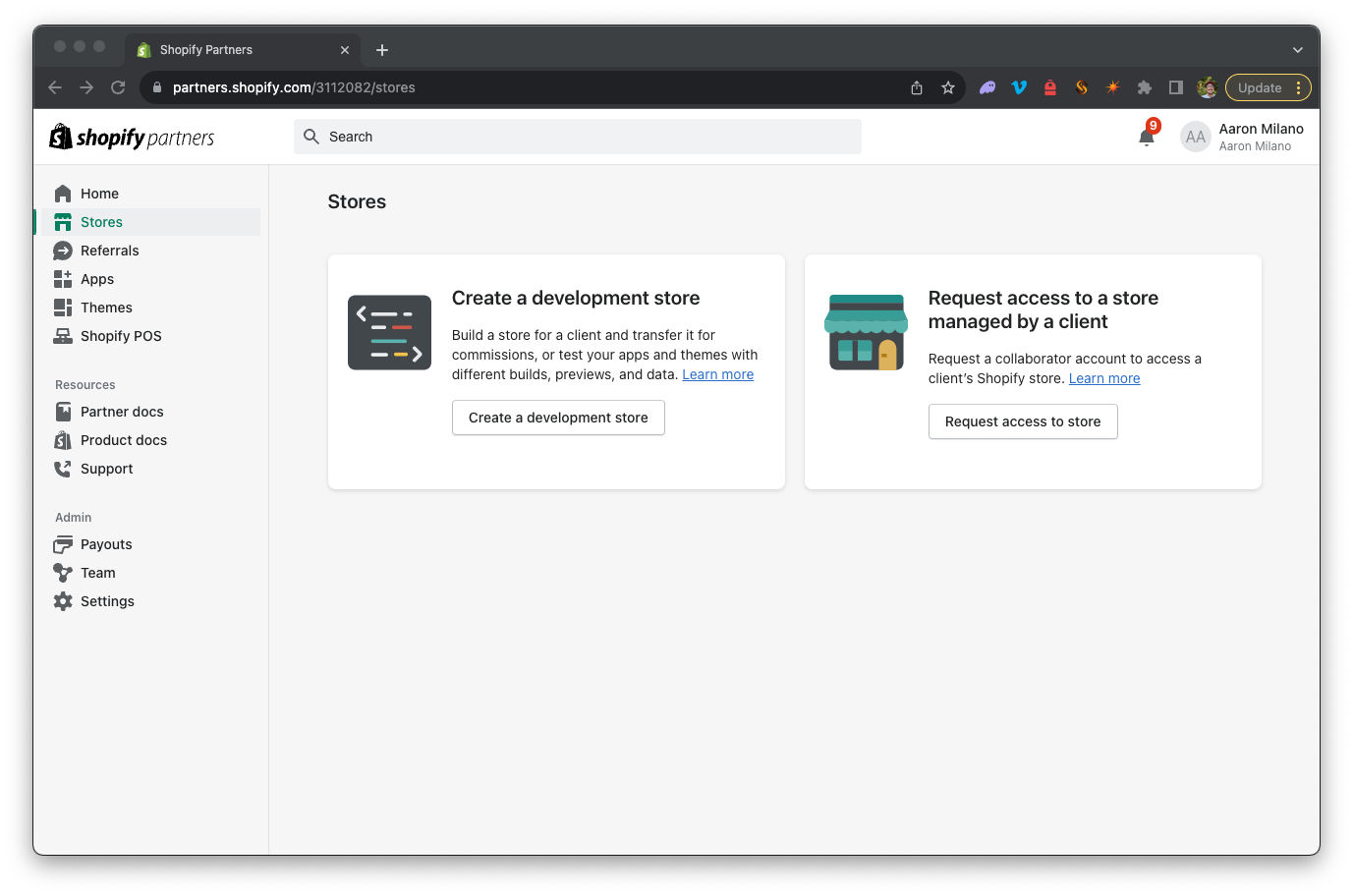
- Select "Create a store to test and build" and name your store:
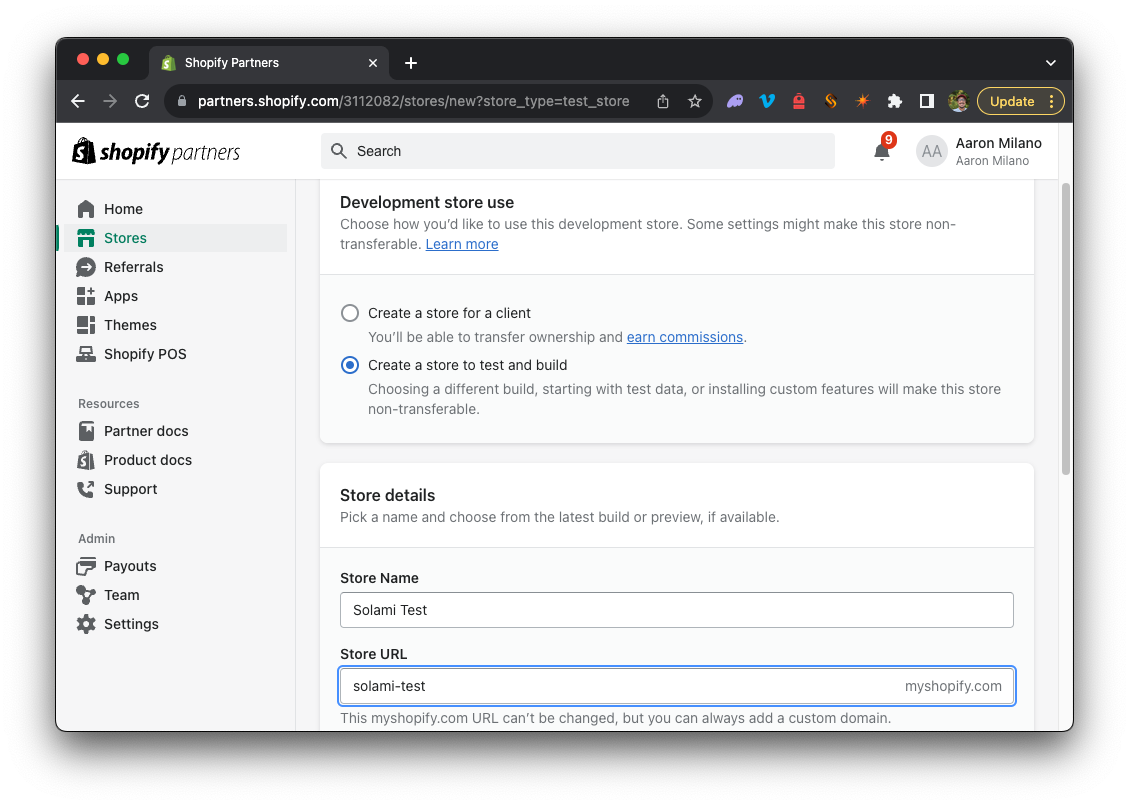
- Select "Start with test data" to create a store with sample products and orders:
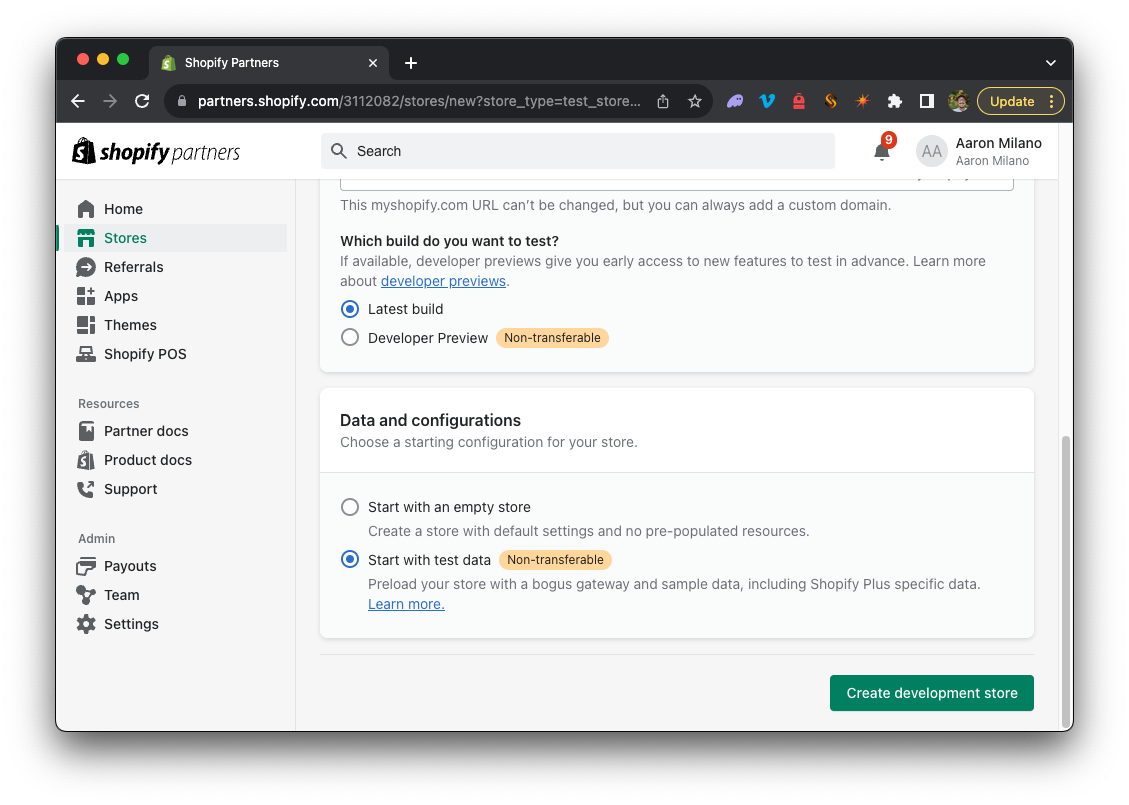
- Click "Create development store"!
You now have a store for testing and building. You can access your store by clicking "View your online store" from your Partner Dashboard.
Install Solana Pay
While logged into your Shopify account, head to the Solana Pay Shopify App page:
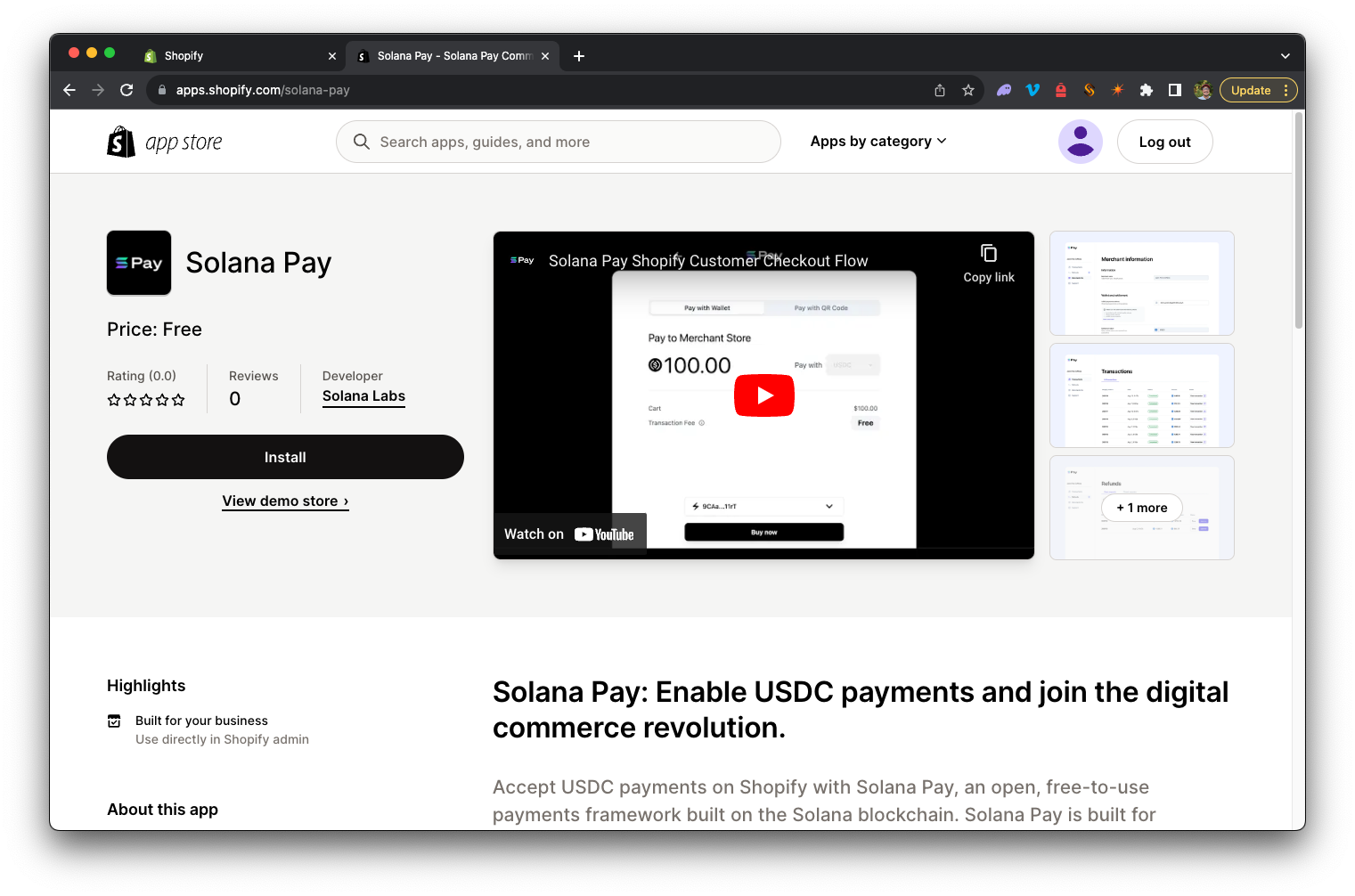
Click "Install". You will be prompted to connect your Shopify store to Solana Pay. Click "Install app" to continue:
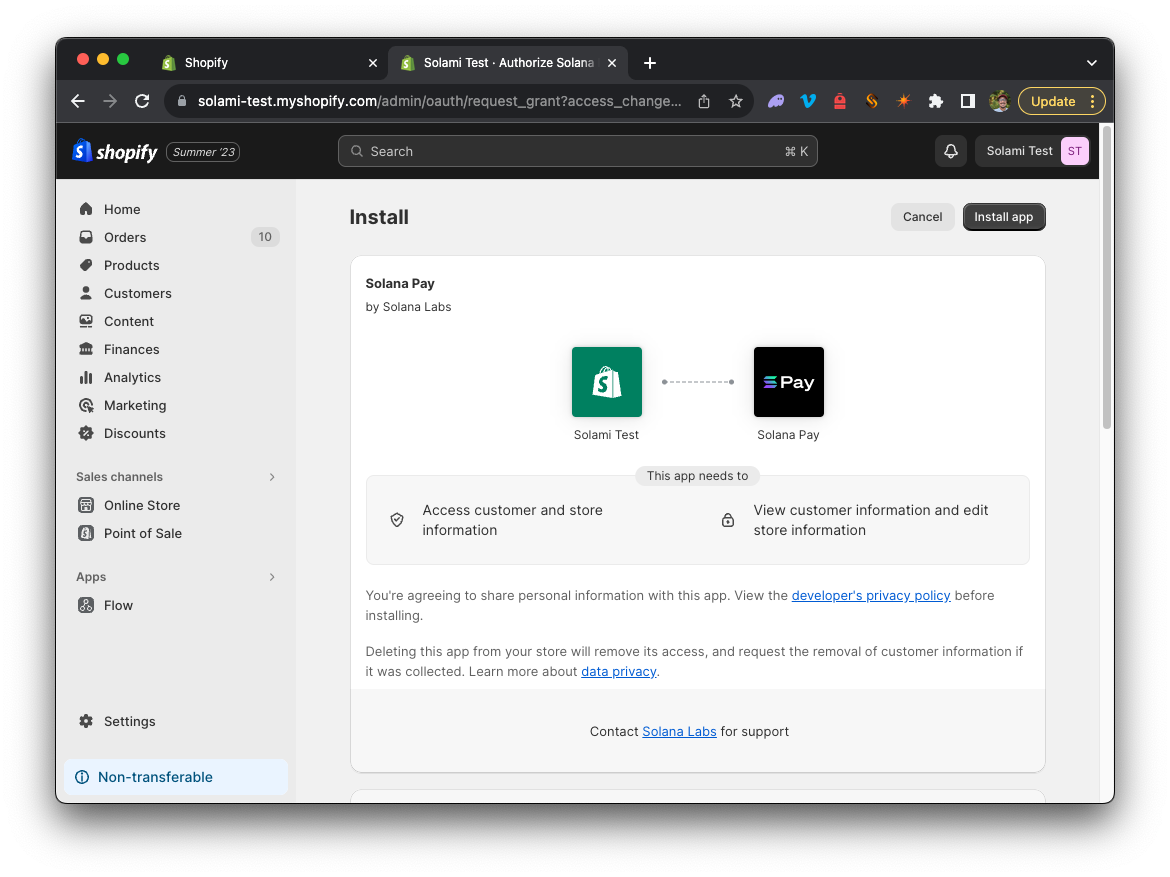
To complete the onboarding process, you will be redirected to the Solana Pay Merchant Page.
Onboard with Solana Pay
Follow each of the four steps to complete the onboarding process.
- Enter your business information (you will need to upload documents to verify your business entity)
- Add a Solana wallet to receive payments (note that your wallet must carry a balance to be authorized)
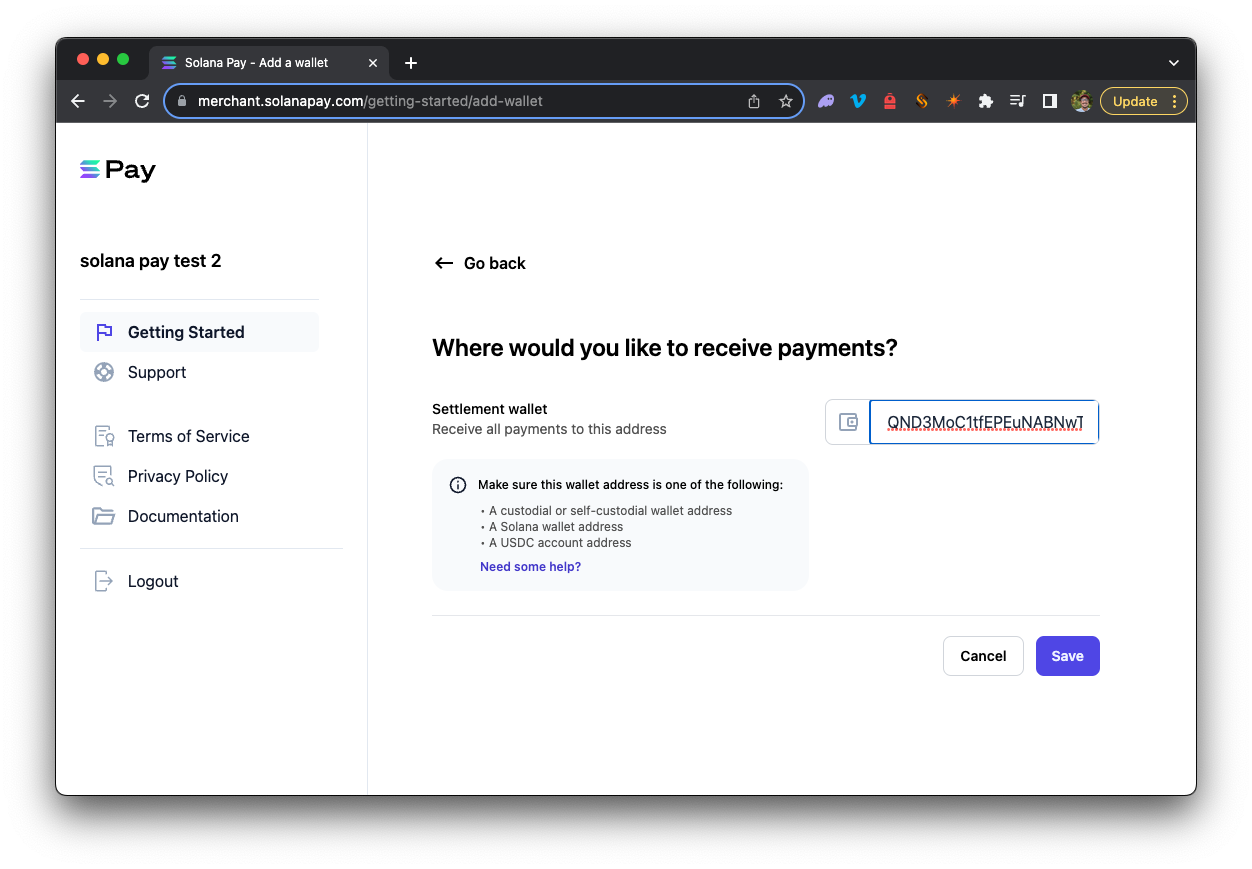
- Accept the privacy policy
- Accept the terms of service
After you have completed these steps, you will need to verify your email and identity (follow the steps in the email you receive from Solana Pay):
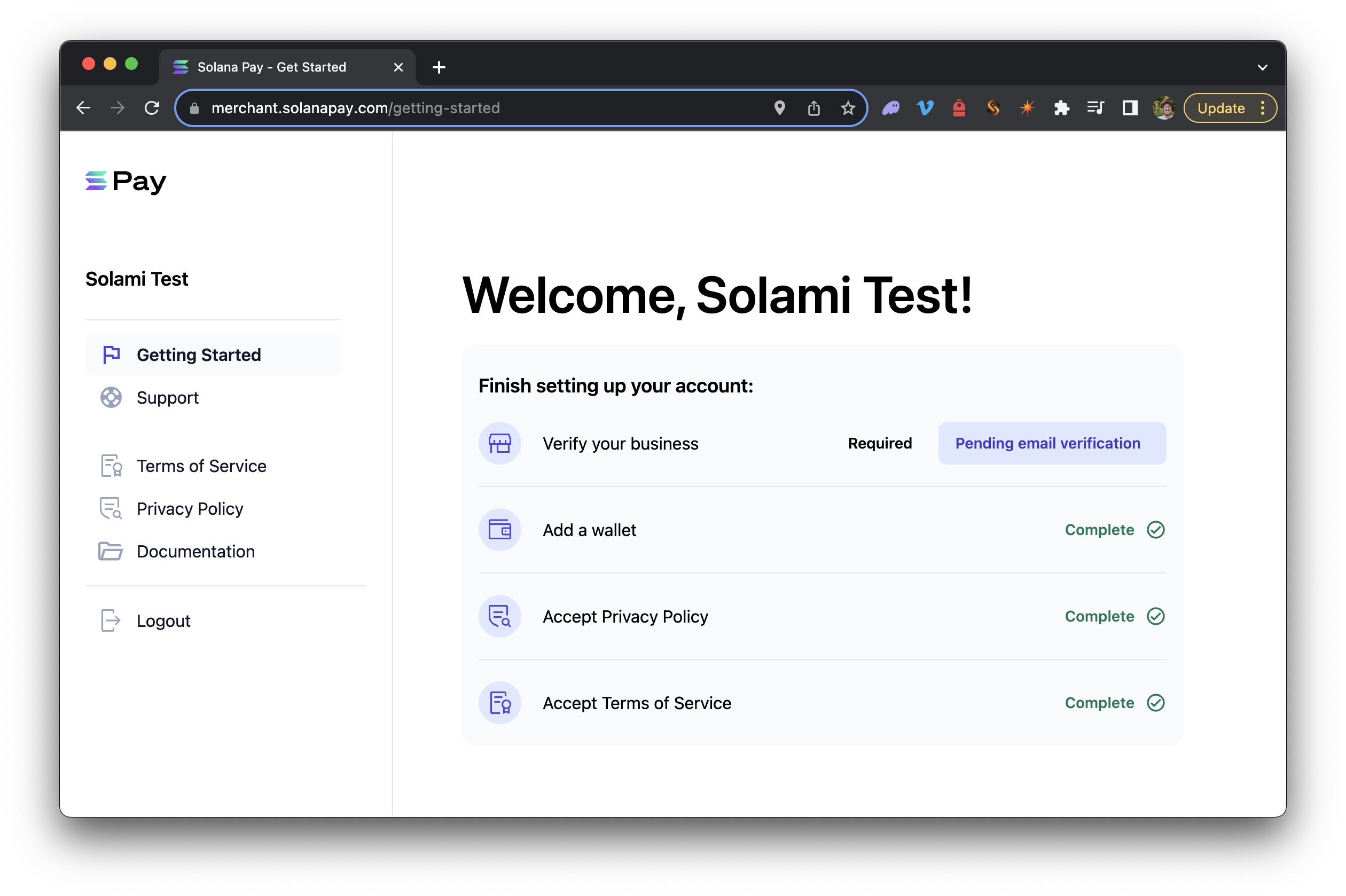
Once you have completed these steps, your account will be verified:

You will be redirected to the Payments dashboard in your Shopify Admin panel (Accessible here by replacing YOUR_STORE_NAME: https://admin.shopify.com/store/YOUR_STORE_NAME/settings/payments or by clicking "Settings" in your store's dashboard).
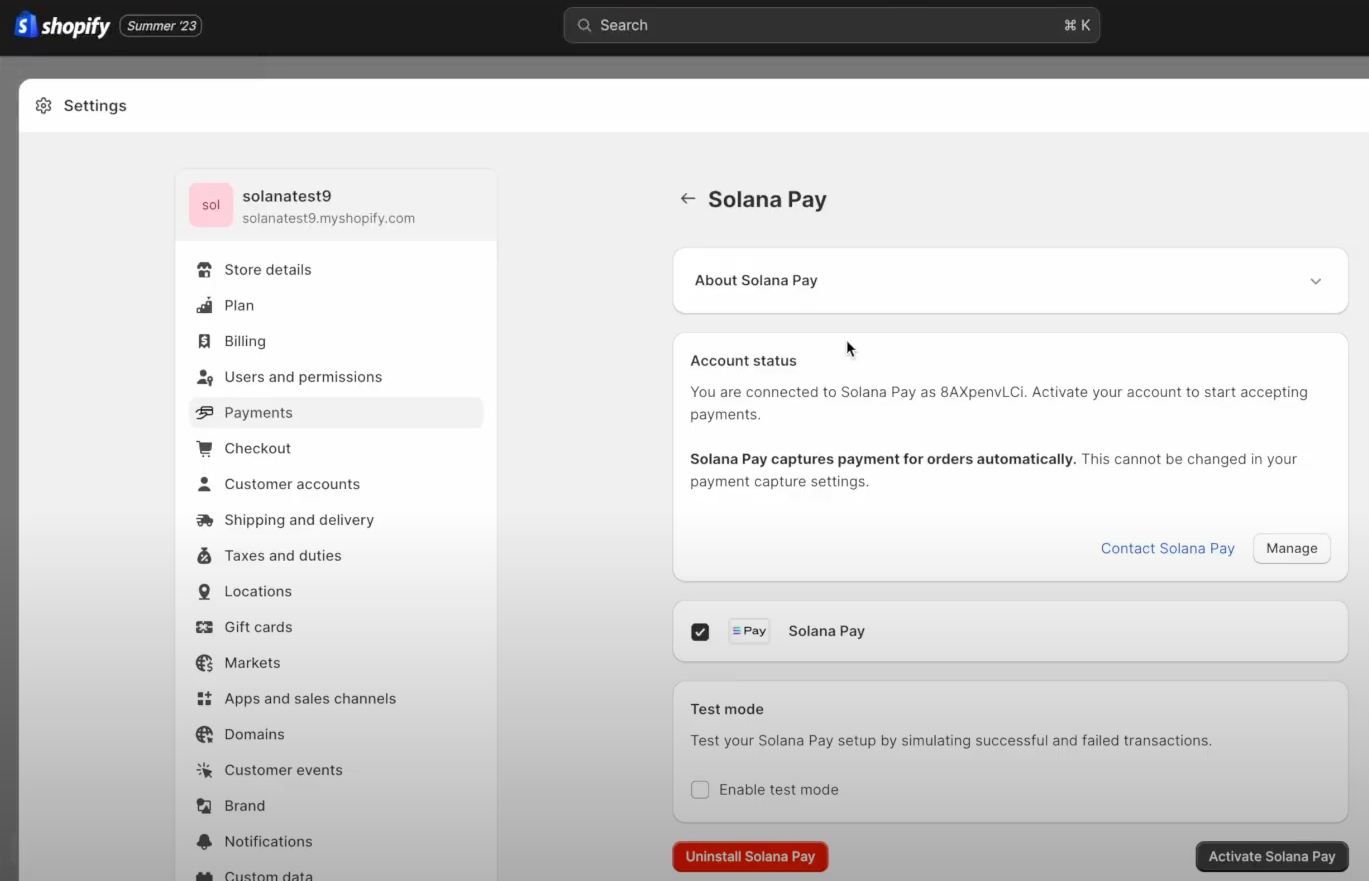
Click "Activate Pay" to enable Solana Pay as a payment method for your store!
View Payments
You can view payments made to your store by clicking "View Payments" from the Payments dashboard in your Shopify Admin panel.
Each payment is associated with a Shopify order and has a status that indicates its progress:
- Rejected: The payment was not made.
- Paid: The payment has been detected on the Solana blockchain by the Solana Pay team.
- Completed: The payment has been paid and acknowledged by Shopify. This status update usually occurs within seconds of payment confirmation.
Source: Solana Pay x Commerce Platforms Docs
Wrap Up
Nice job! You are all set to accept payments using Solana Pay at your Shopify Store. We would love to see what you have built and are selling. Share your Shopify project with us on Twitter (@Quicknode) or Discord. If you have any questions or need further assistance, feel free to join our Discord server or provide feedback using the form below.
We ❤️ Feedback!
Let us know if you have any feedback or requests for new topics. We'd love to hear from you.